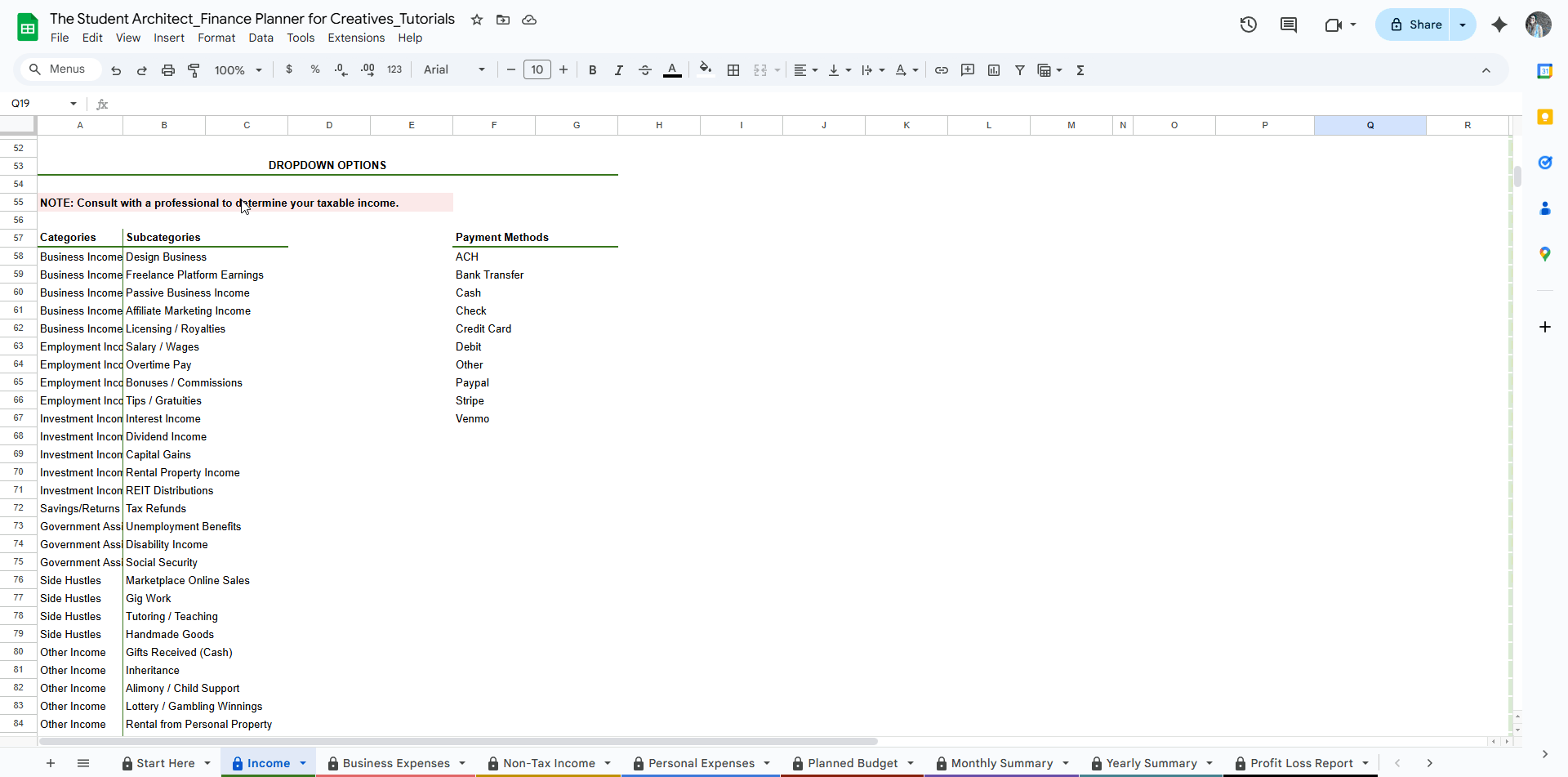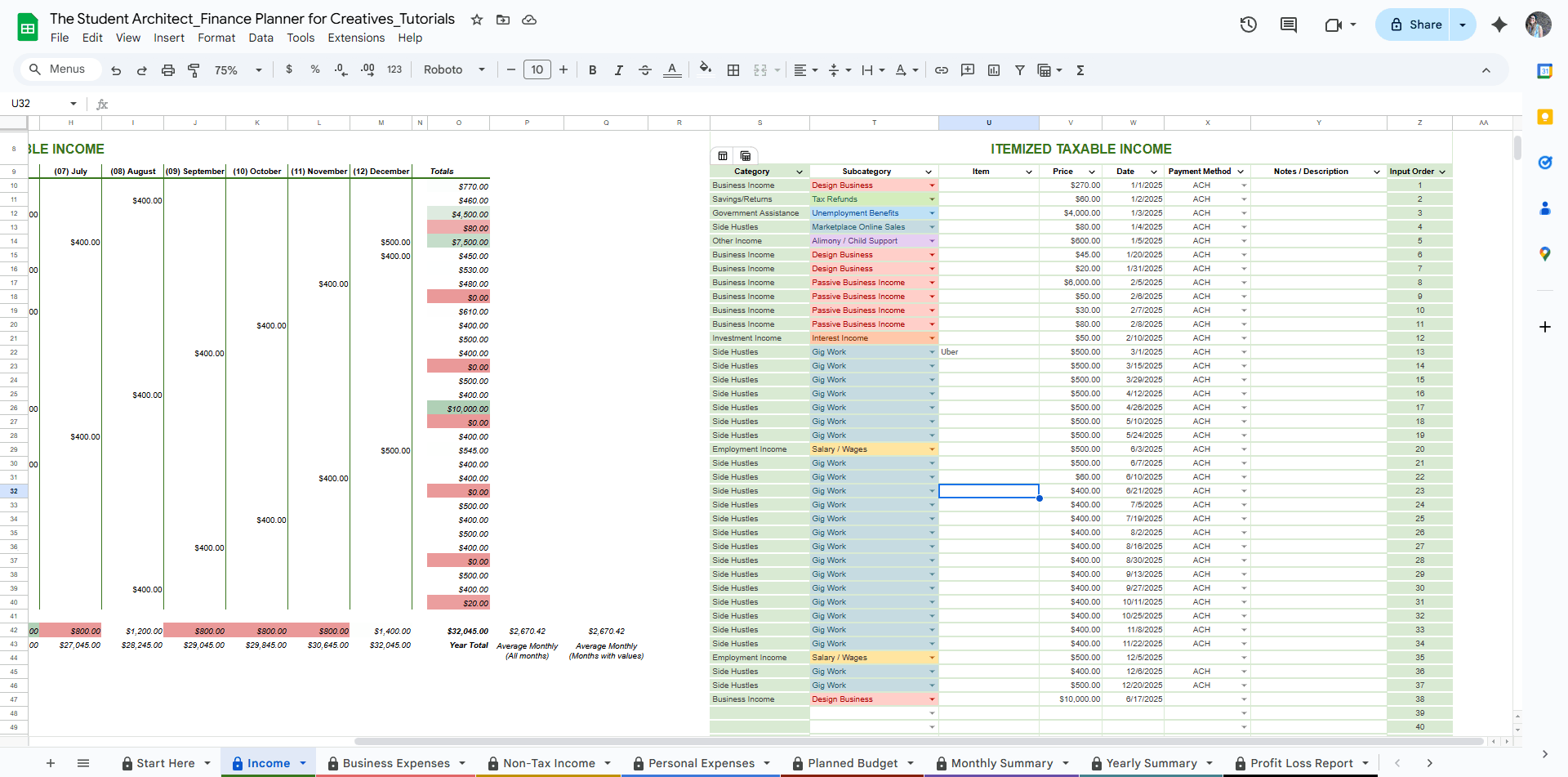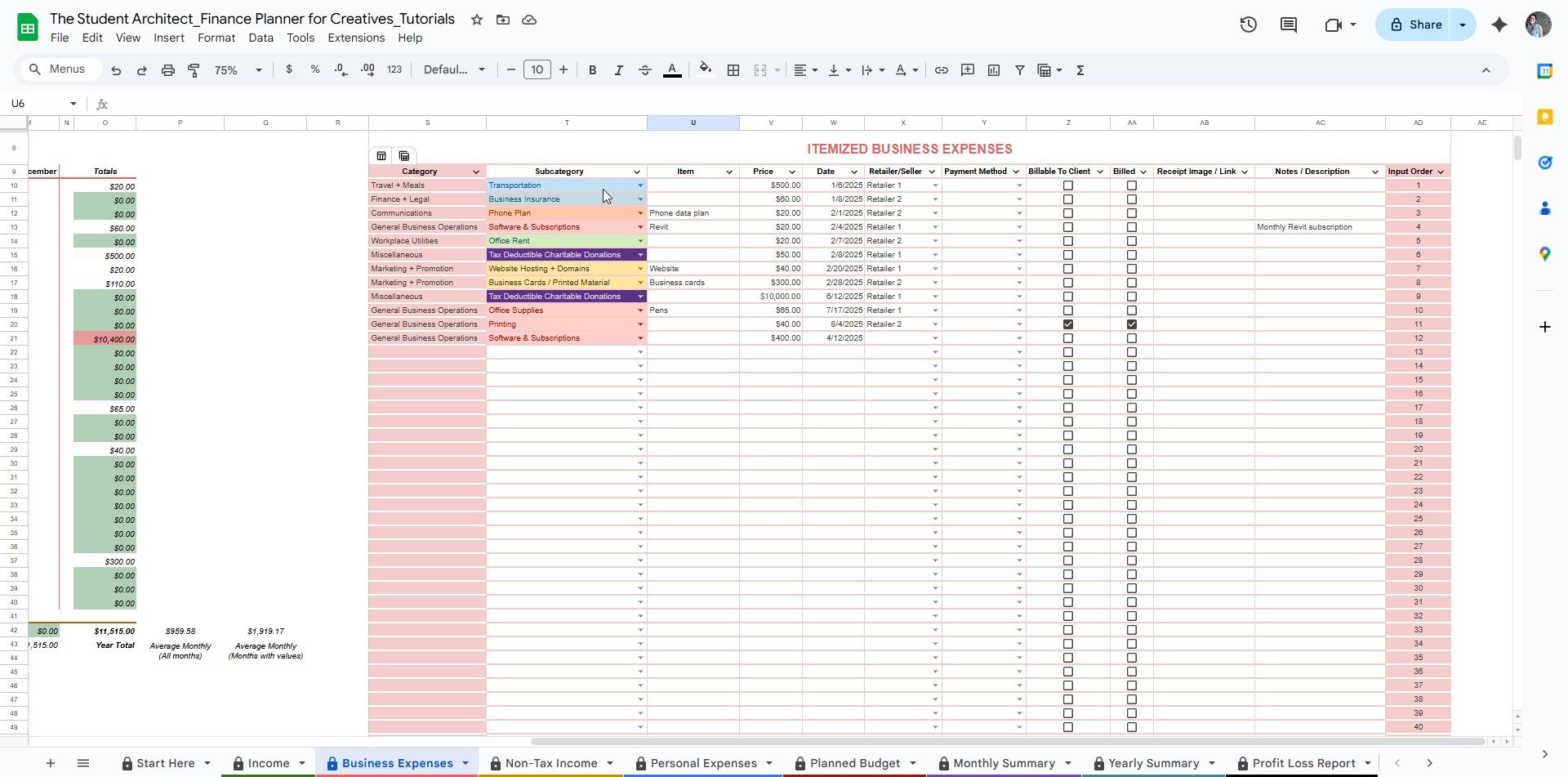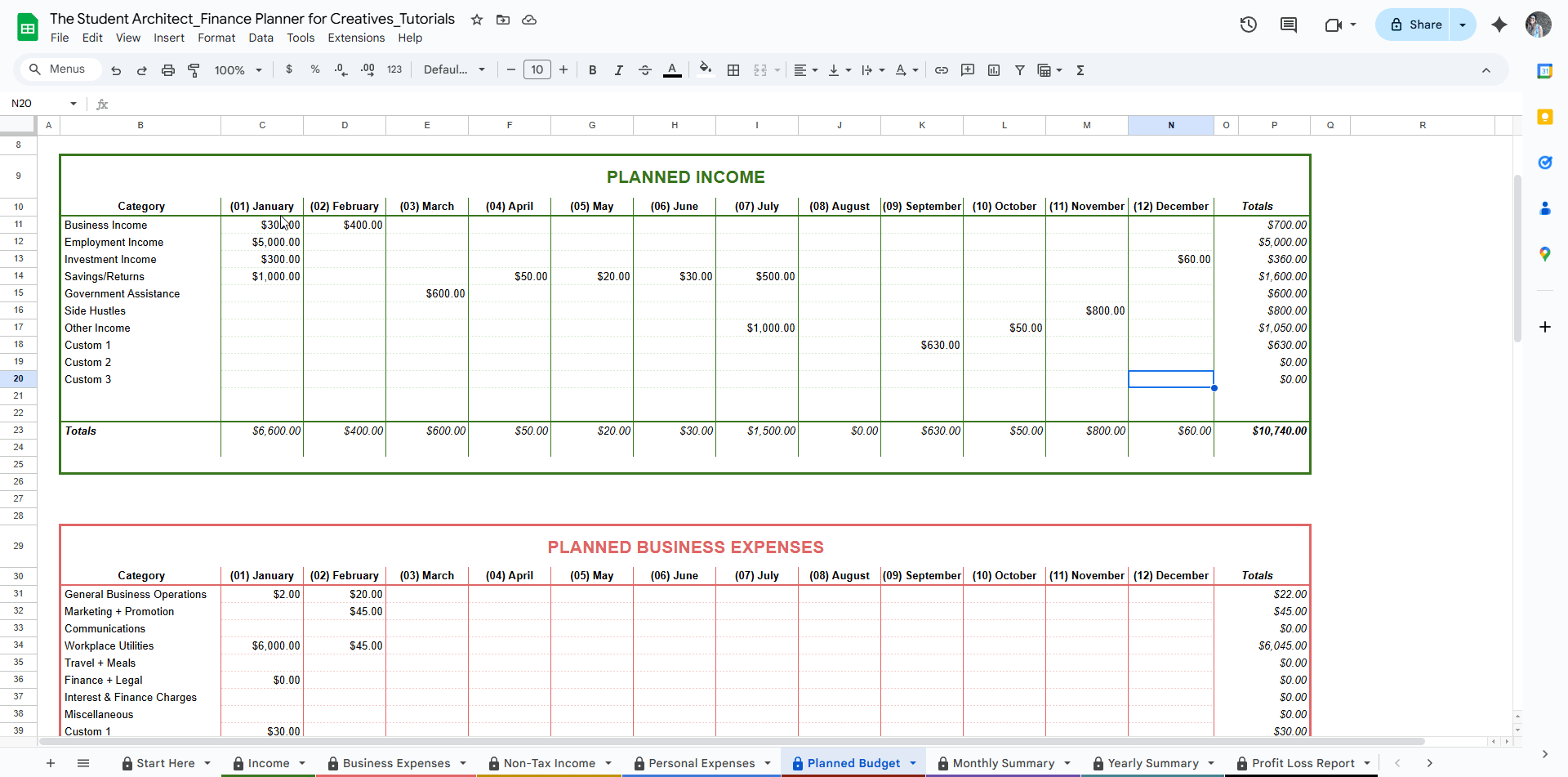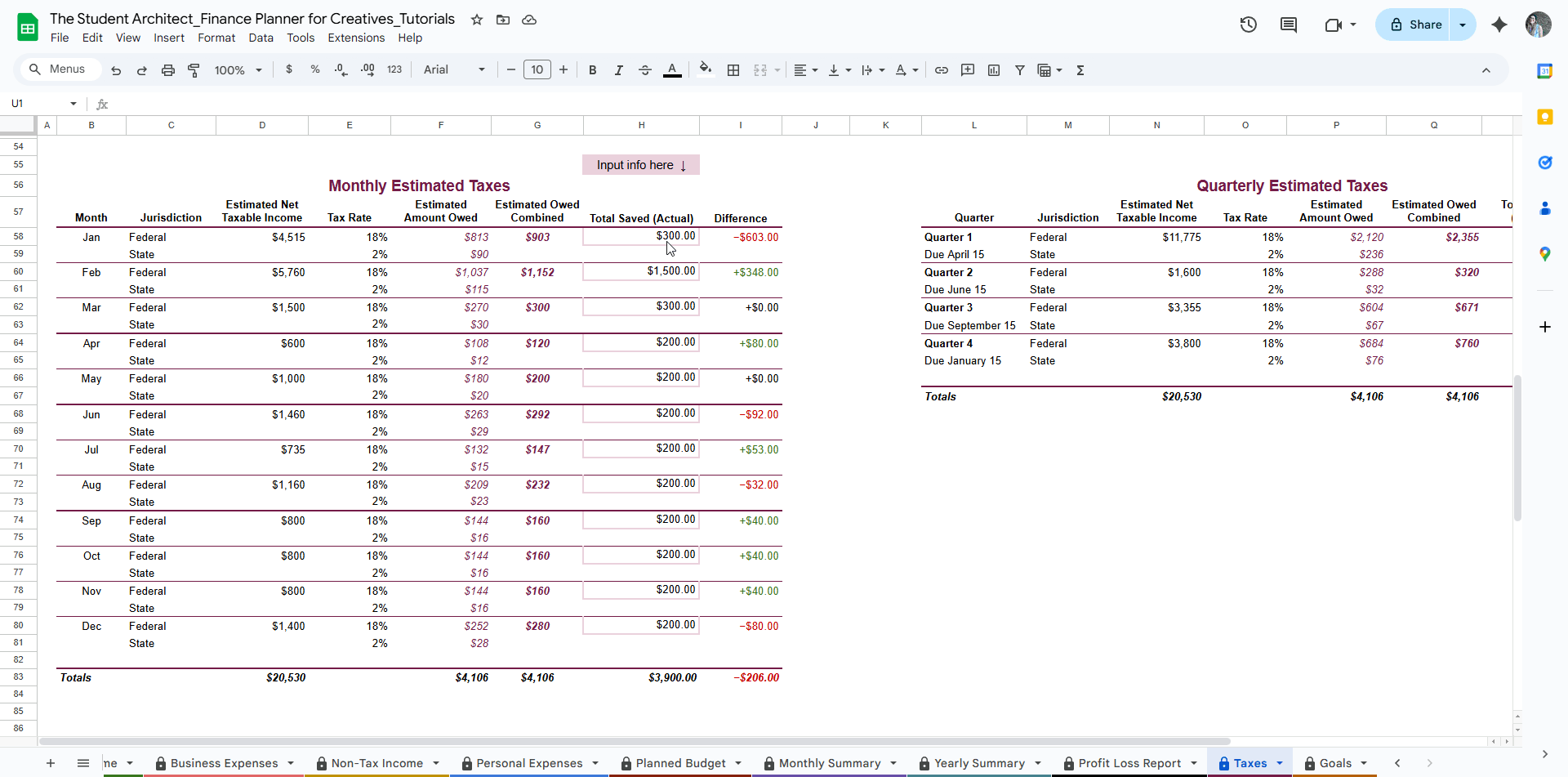All Categories > Getting Started > How to Clear Data Safely in the Finance Planner for Creatives
How to Clear Data Safely in the Finance Planner for Creatives
Ready to reset your Finance Planner for Creatives, reuse it for a new year, or remove test info? While you have access to both a clean version and one with sample info, knowing how to clear data from the sample version is a great way to get familiar with the planner and learn how to use it efficiently. (Just make sure you’ve saved an untouched copy before making any changes!) Here's how to safely wipe your data without disrupting any formulas or formatting.
✅ What You Can Clear
You can safely clear entire sections of the planner by selecting groups of bordered cells — no need to delete entries one cell at a time!
Look for areas with bordered cells on the following sheets:
💰 Income & Expense Logs
Select large blocks of entries in the itemized tables. You can drag-select multiple rows with bordered cells and hit Delete. Just be sure to leave shaded columns (with formulas) untouched.
How to Clear Dropdown Options
How to Clear Income Log Information
How to Clear Expense Log Information
📊 Planned Budget Sheet
You can drag-select the entire input area for each section and hit Delete.
How to Clear Planned Budget Data
How to Clear Tax Sheet Data
⚠️ Watch Out
Don’t delete entire rows or columns. Even if a cell looks blank, it may have a formula, so be sure to stick to only the bordered cells.
Don’t clear shaded cells — these contain formulas that power charts and summaries.
If you see a warning popup, that means you're trying to edit a protected area.
Just hit Cancel, reselect only the bordered cells, and try again.
There are special cases where warnings can be ignored. Learn more here →
💡 Pro Tip
Want to start a new year or keep a backup?
Make a duplicate of the planner and rename it with the year (e.g. Finance Planner – 2024 Archive) before clearing anything!