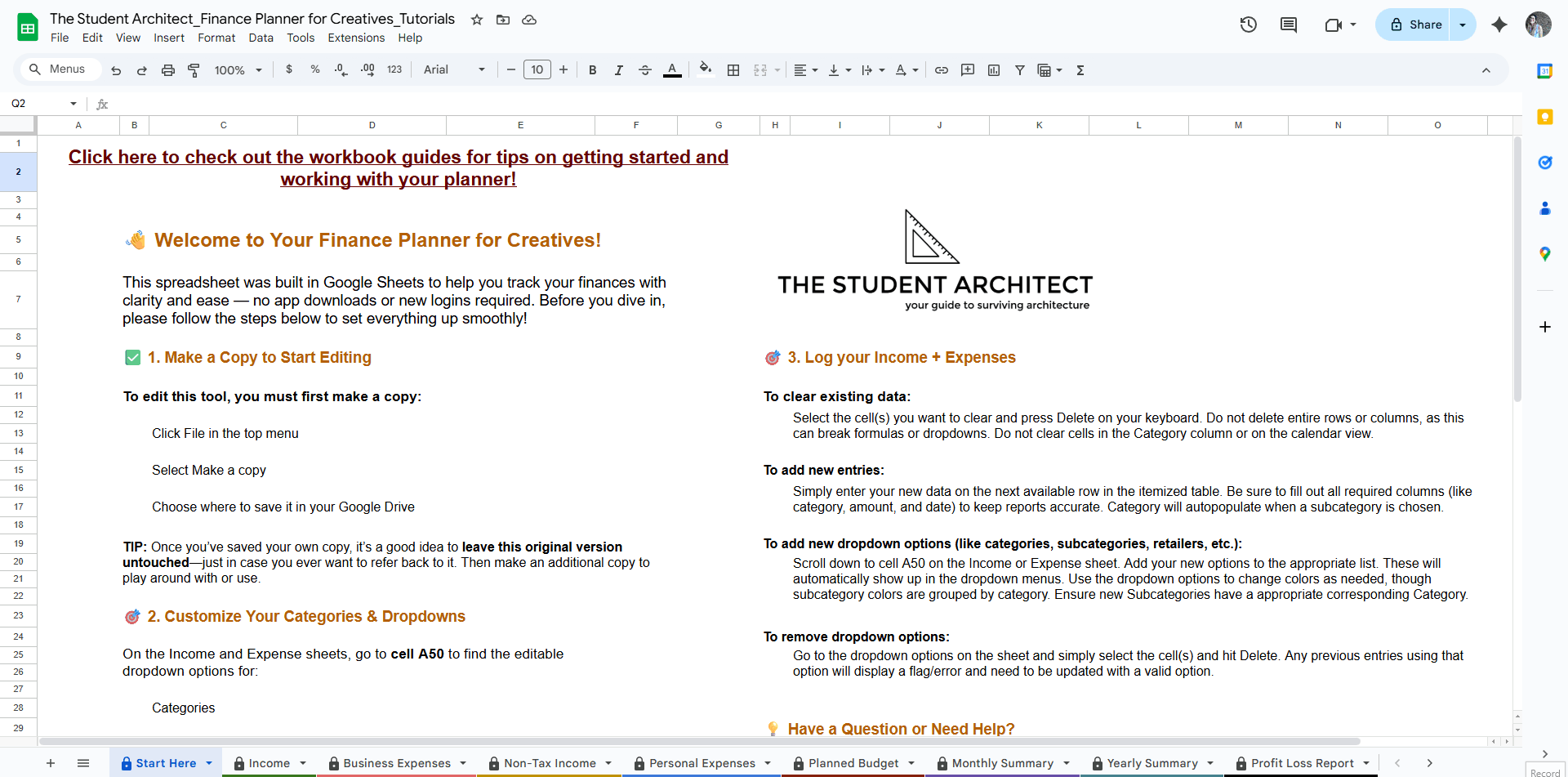All Categories > Getting Started > How to Start Using the Finance Planner for Creatives
This Finance Planner for Creatives was built in Google Sheets so you can track your finances with clarity and ease — no extra apps or logins needed. But before you dive in, you might be wondering how to edit the finance planner. First, you need to make sure you're working from your own copy.
Make a Copy
Before you can start editing, you’ll need to make your own copy of the planner in Google Sheets:
Click File in the top-left menu
Select “Make a copy”
Choose a location to save it in your Google Drive
Rename your copy so it’s easy to keep track
Naming Tips
Add the year to the name (e.g. “Finance Planner 2025” if you like your files organized by name or “2025 Finance Planner” if you like them organized by date/year)
Consider saving an untouched original by naming it something like “Finance Planner – Original”
Use a second copy for experimenting or customizing before committing to real data
💡 This way, you always have a clean reference version, and you can easily find your current year’s planner.
That’s it — you’re ready to get started with your own version of the Finance Planner for Creatives!