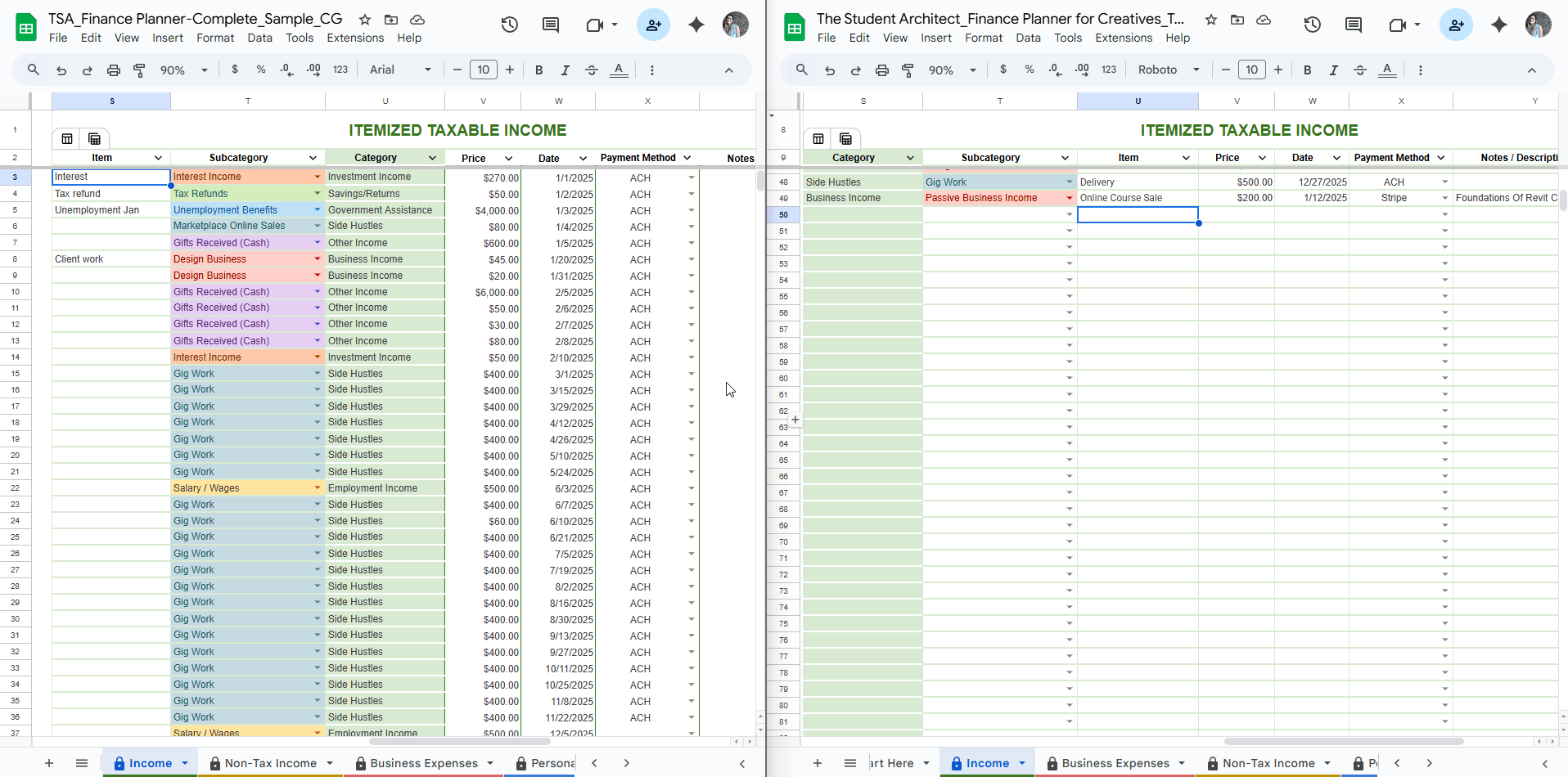All Categories > Troubleshooting > How to Copy and Paste Info into a New Version of the Finance Planner for Creatives
How to Copy and Paste Info into a New Version of the Finance Planner for Creatives
If you've already started using your Finance Planner for Creatives and a new version becomes available, you don’t have to start from scratch! You can easily transfer your existing data—like income and expense logs—into the updated file. It’s best to do this on a laptop or computer. Here’s how to do it smoothly:
📋 Step-by-Step Instructions:
Open Both Workbooks Side by Side
Open your current/older planner (with your data already entered).
Open the new version of the planner in a separate tab or window.
Navigate to the Sheet (e.g., Income, Expenses, Goals)
In your old file, go to the sheet that contains the info you want to copy.
Select the Data You Want to Transfer in Batches
Drag-select only the cells within the bordered area (the main logging section).
Avoid shaded cells—these are often formulas or instructions and may differ between versions.
Select groups of rows and columns in batches to keep things manageable.
Copy the Selection
Use
Ctrl + C(Windows) orCmd + C(Mac), or right-click and select Copy.
Paste into the New Planner
Go to the same sheet and find the same area in the new file.
Find the first empty row.
Click the first cell in the row and use
Ctrl + V(Windows) orCmd + V(Mac) to paste.
Double-Check Dropdowns + Formatting
Make sure your pasted data still aligns with dropdowns and formatting.
If something looks off, try Paste values only to avoid bringing over outdated formatting:
Right-click > Paste special > Paste values only (or press Ctrl + Shift + V or Cmd + Shift + V )
Repeat as Needed for Other Areas and Sheets
If you’ve been using other sections (like dropdown options, planned budget, goals, etc.), repeat the same process for those.
✅ Tips for a Smooth Transfer:
Work in small batches if you have a large amount of data—this reduces the chance of formatting issues.
Always back up your original file before making any changes, just in case!
Be sure to skip shaded and formula cells—the new version may have updated logic you don’t want to overwrite.