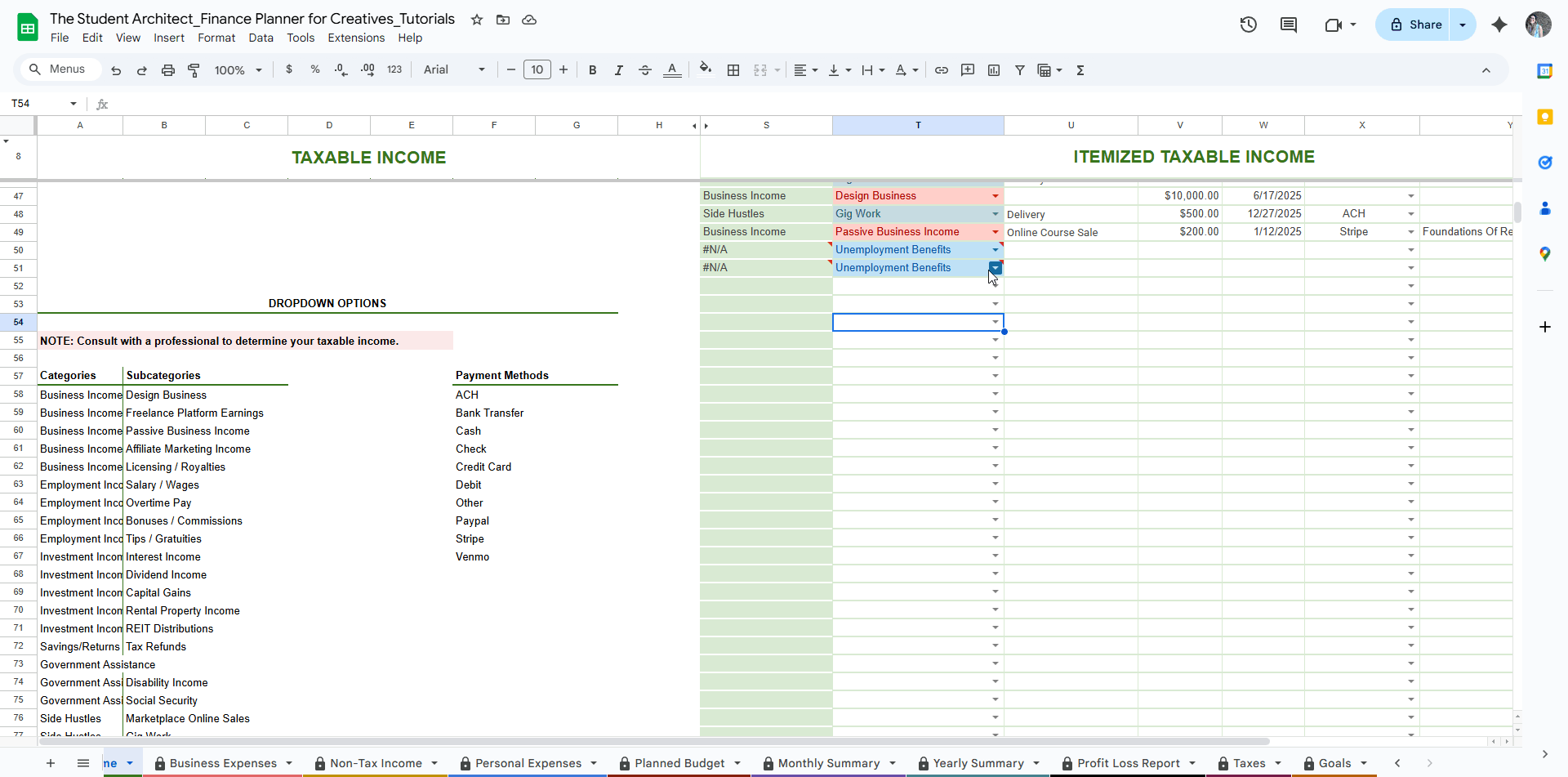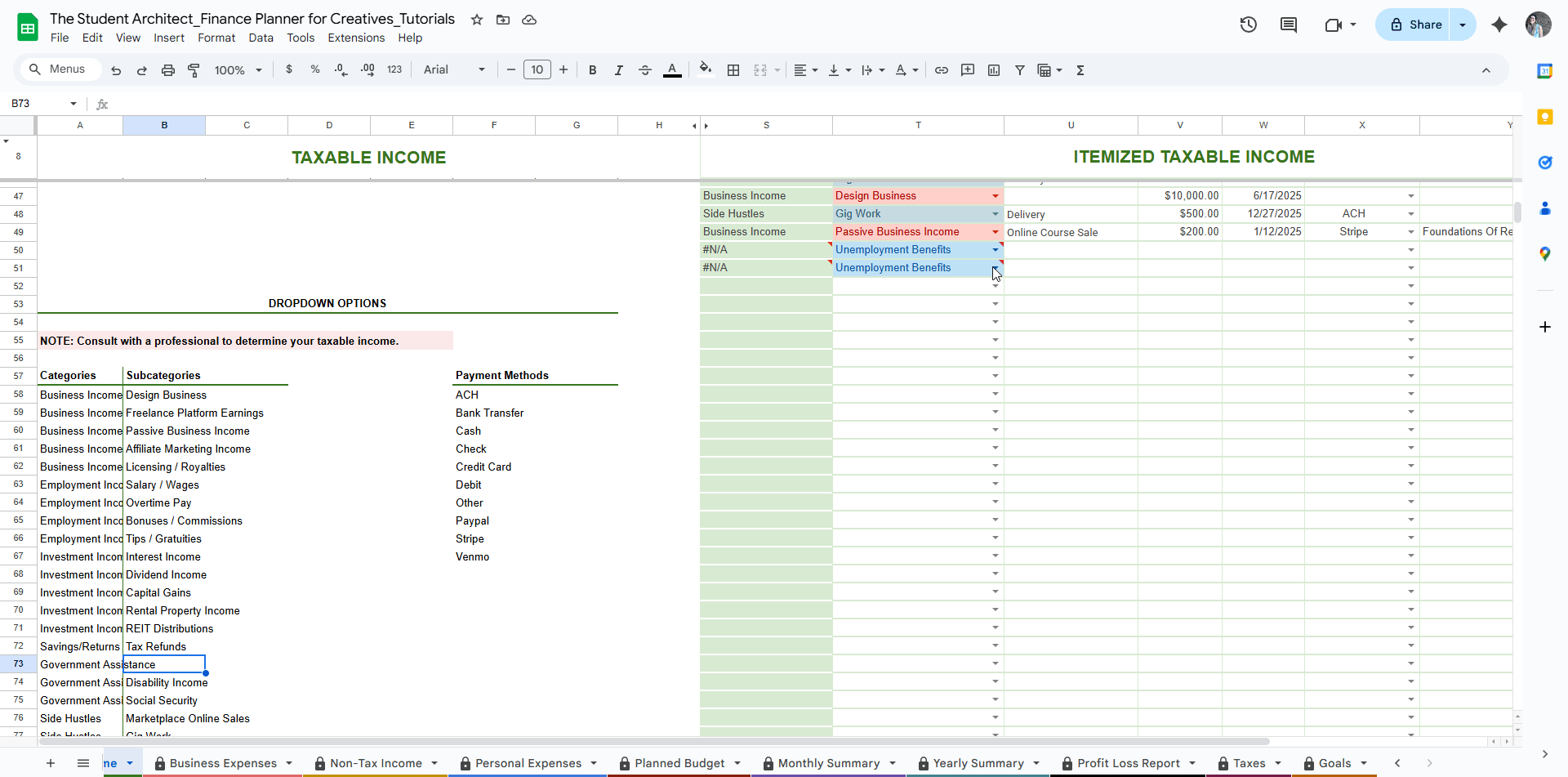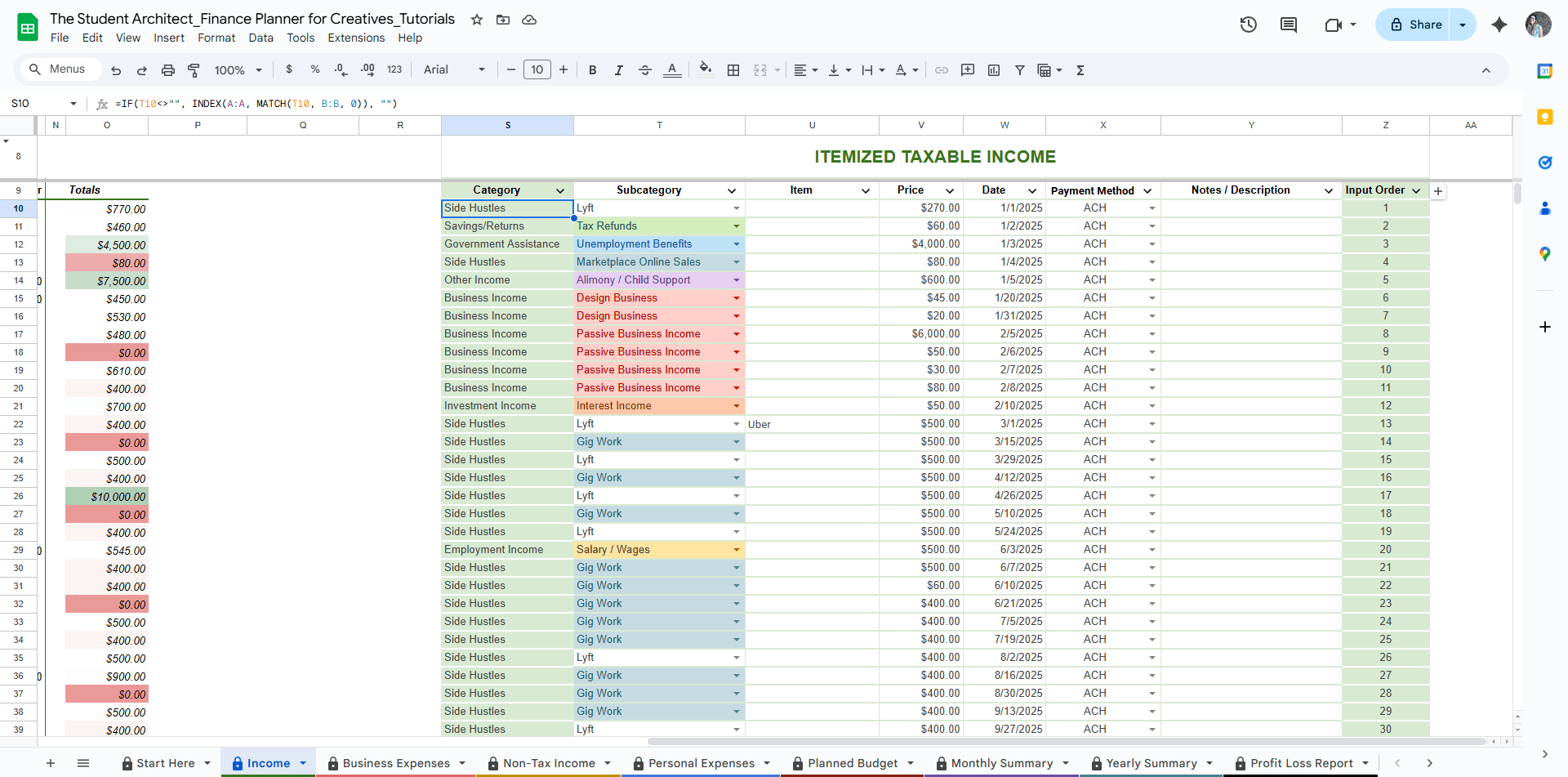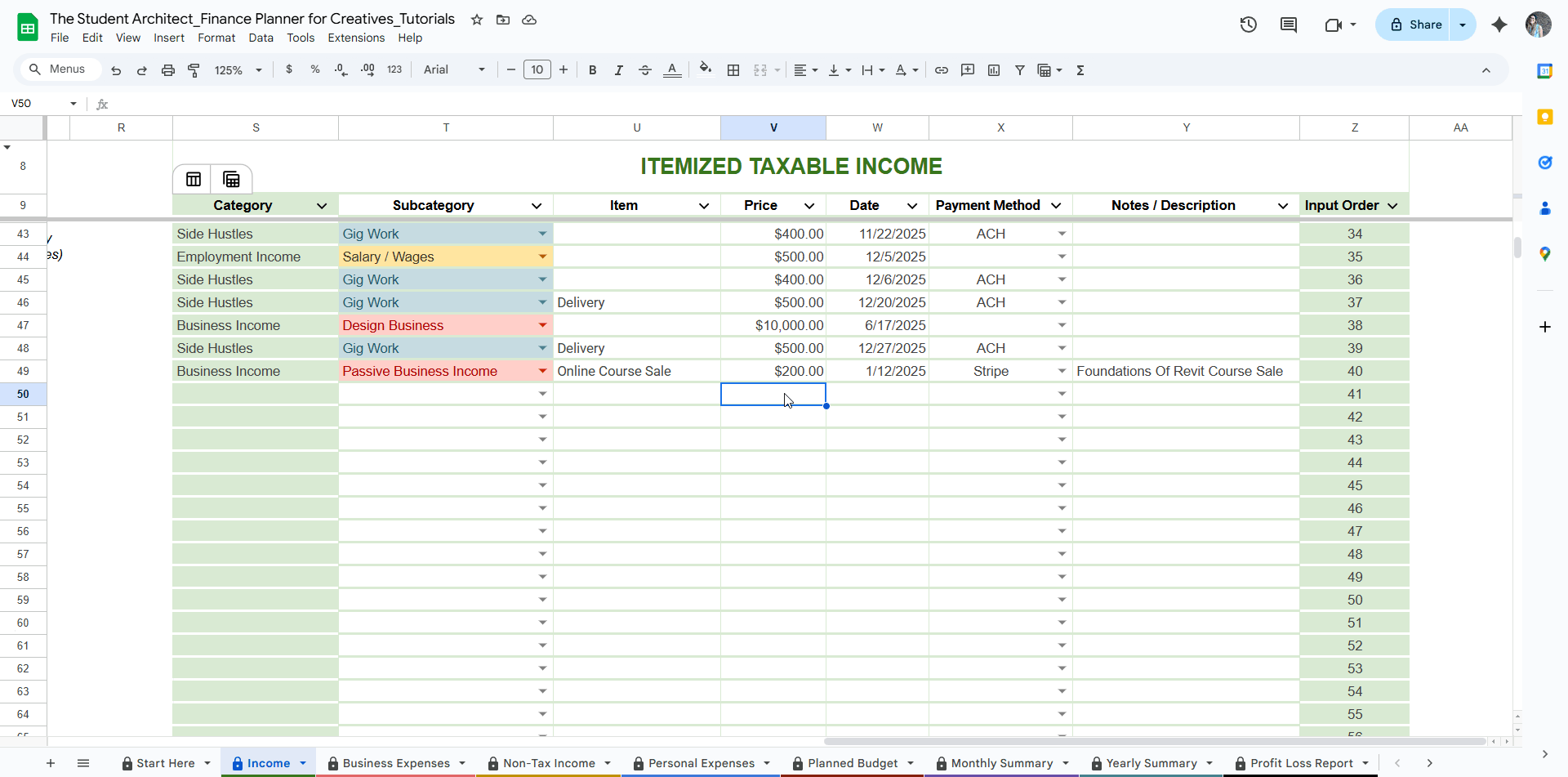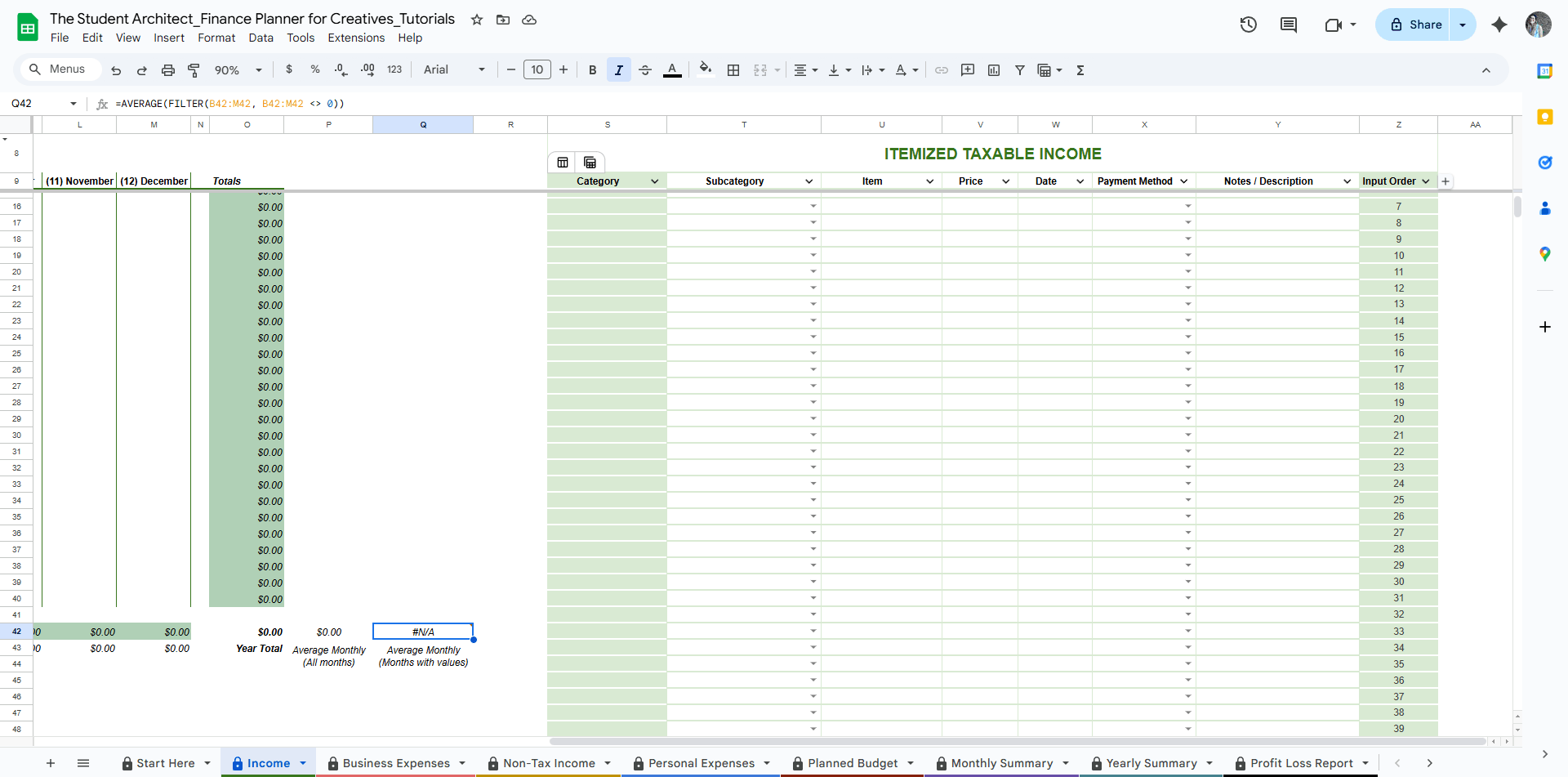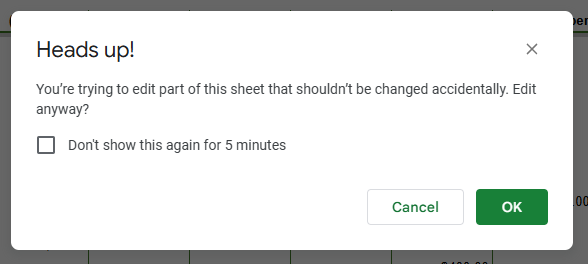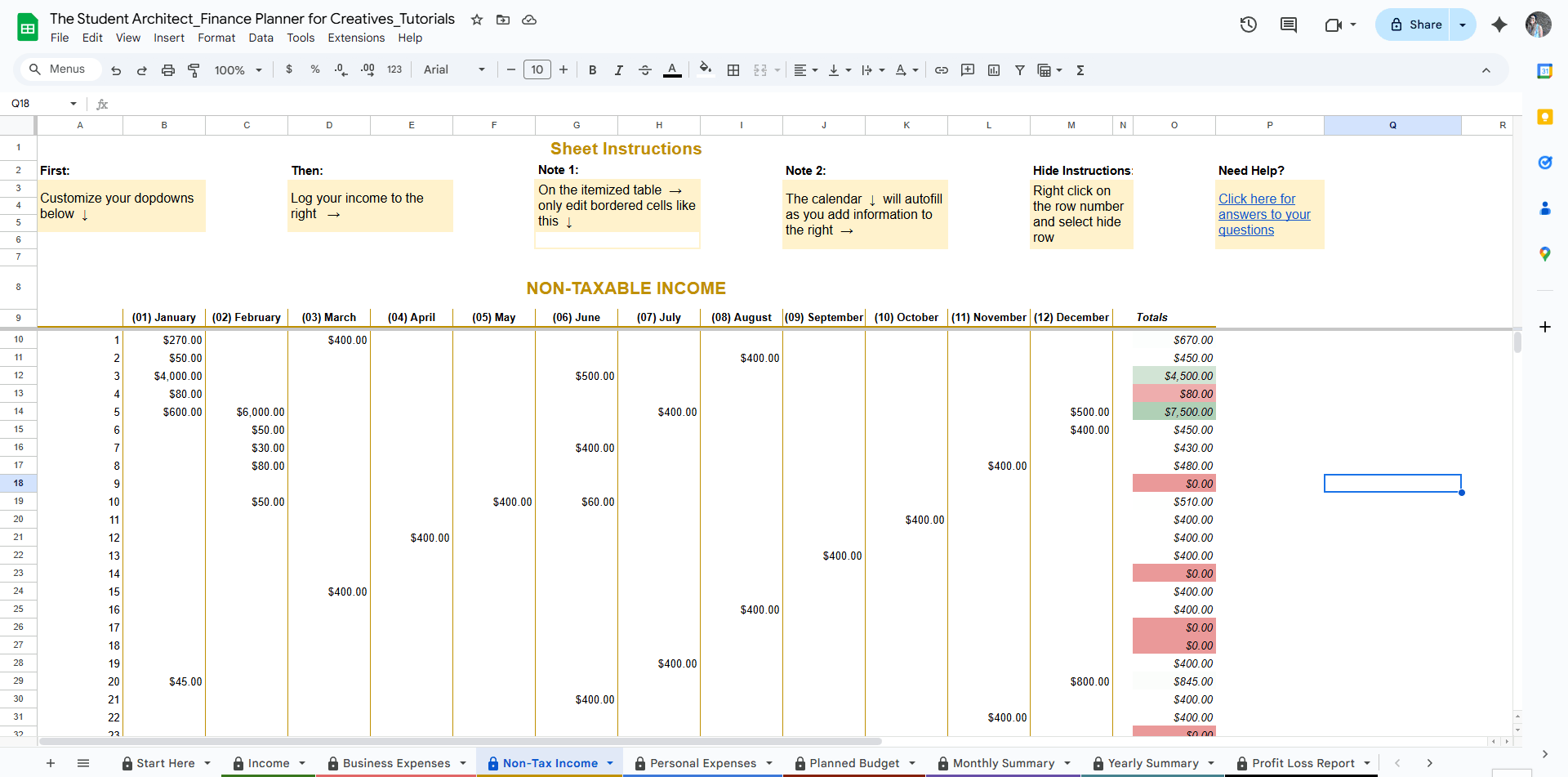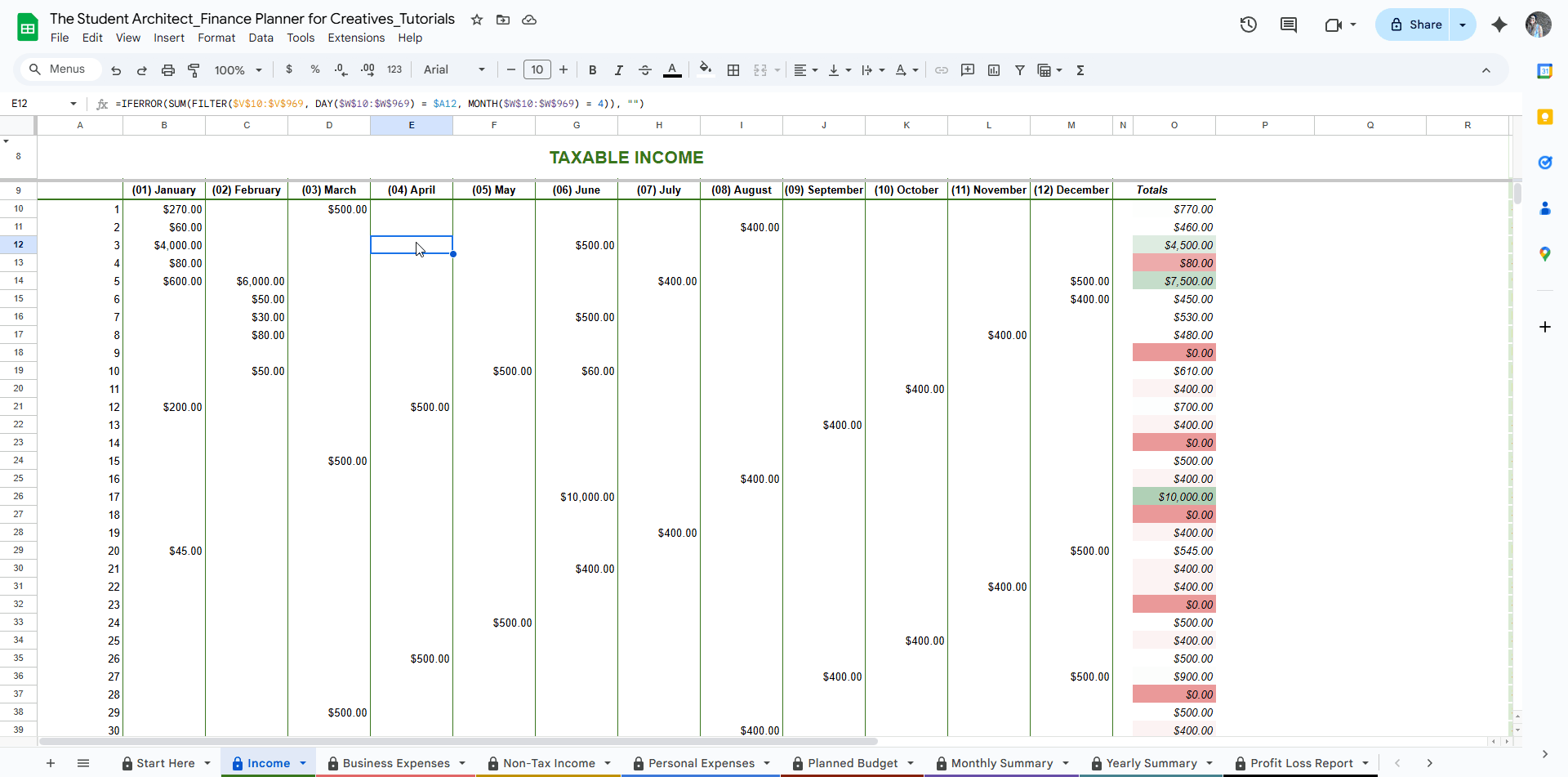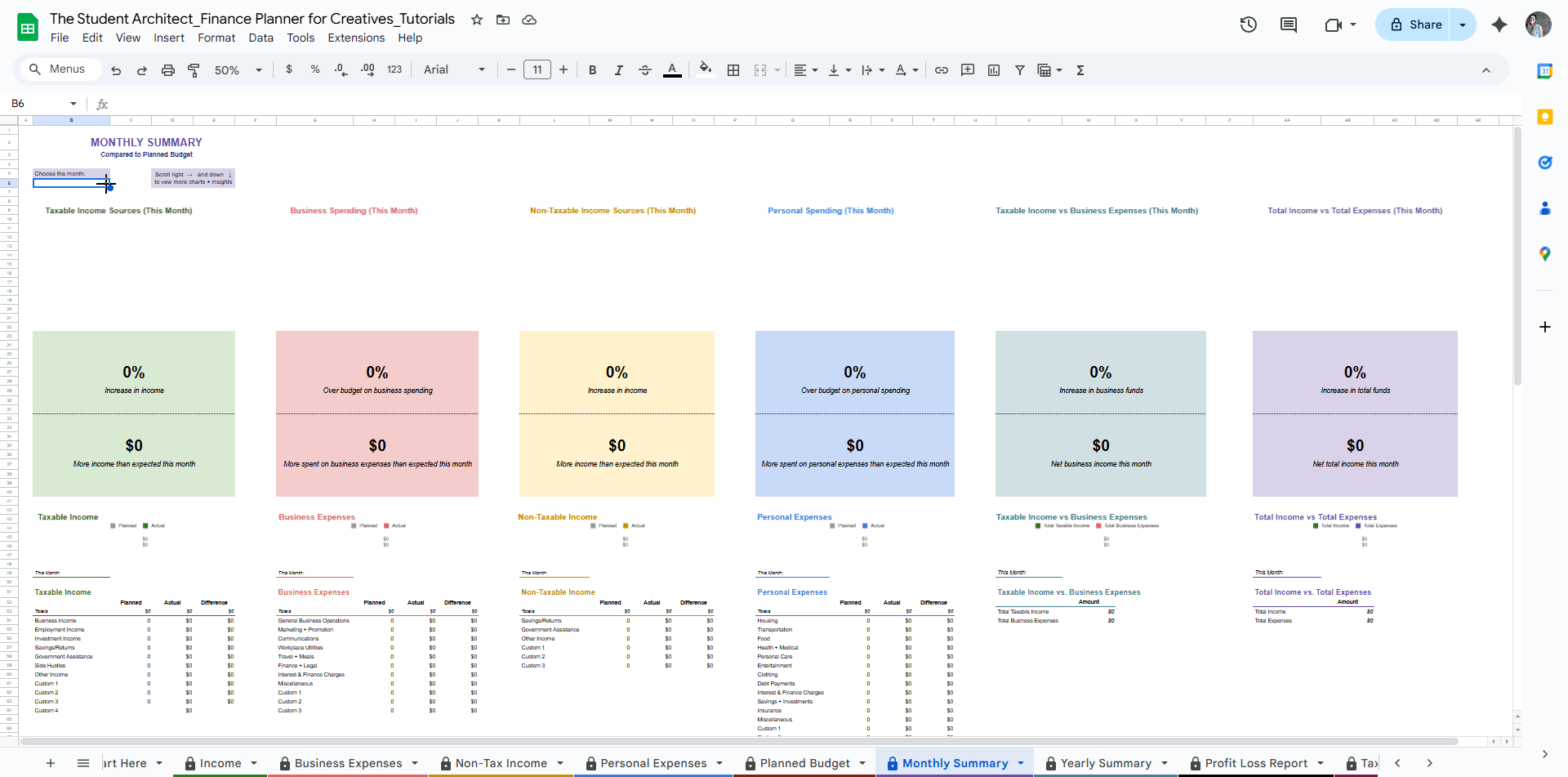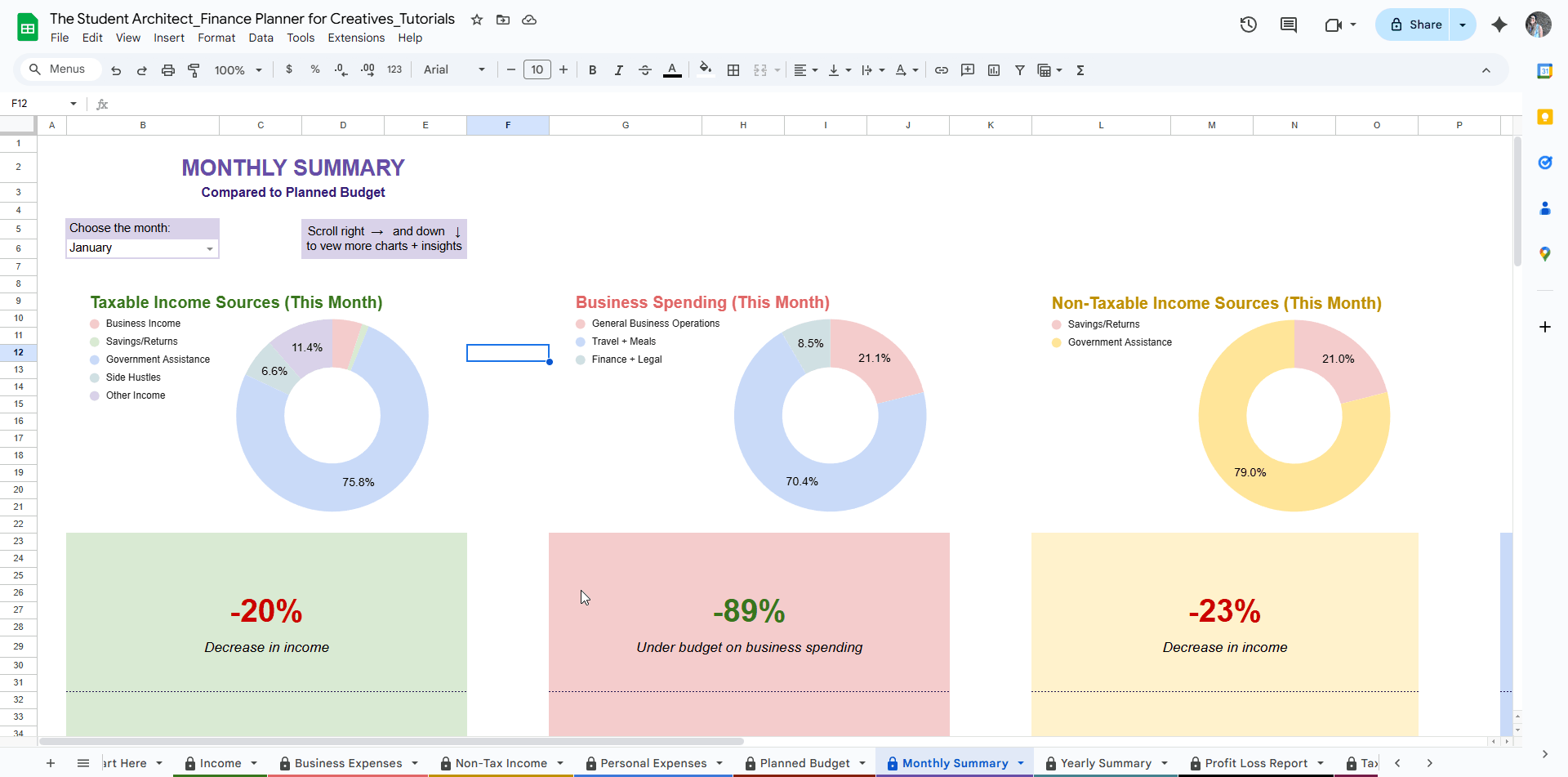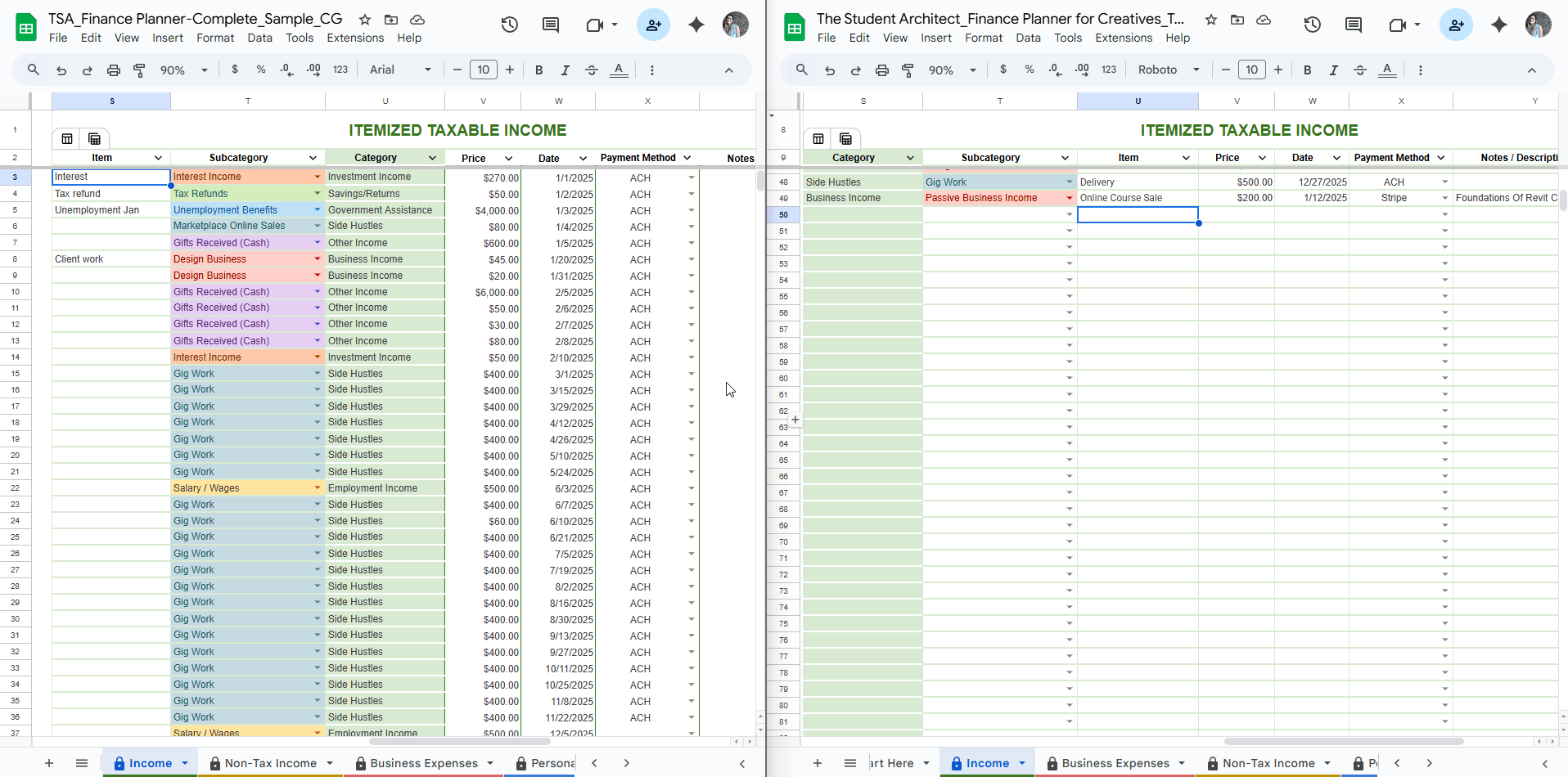All Categories > Troubleshooting > Fixing Errors in the Finance Planner for Creatives
Fixing Errors in the Finance Planner for Creatives
Most errors in the Finance Planner for Creatives are simple to fix and happen when dropdowns are changed, or cells are cleared or edited outside the editable areas. Here are a few common issues and how to fix them:
🚩 Flagged Dropdown Selections
If you see a red triangle or an error warning on a dropdown cell, it usually means that the selected option no longer exists in the dropdown list. This can happen if you:
Renamed or deleted a category, subcategory, retailer, or payment method from the editable dropdown list
Overwrote a cell that had a valid option with a value not included in the list
How to fix it:
Click on the cell with the flagged error
Choose a valid option from the dropdown list
OR, if the option is still needed, simply add the desired option back to the dropdown list section on the Income or Expense sheet, and the flag will disappear
Fix dropdown error by replacing with a valid option
Fix dropdown error by re-adding the invalid option to the dropdown options
⚠️ Protected Cell Editing Warnings
If you see a popup saying you're trying to edit a protected range, this means you're clicking a cell with formulas or locked formatting.
What to do:
Click Cancel when prompted
Double-check that you're only editing bordered, unshaded cells or the clearly labeled dropdowns sections
Fix error from tying to clear protected cells
Fix error from overwriting protected cells
Fix invalid entry errors
How to fix calculation errors
❗ Spreadsheet Errors (e.g., #N/A, #REF!, #VALUE!, etc.)
Here’s what these mean and how to fix them:
#N/A— Usually means a formula is looking for a value that doesn't exist (e.g., trying to match a category that was deleted).
🔧 Fix: Check for missing or mismatched dropdown options.#REF!— Means a formula is referencing a cell or cell range that was deleted.
🔧 Fix: Try undoing your last change (Cmd+Z / Ctrl+Z), or re-copy the correct formulas from a clean copy.#VALUE!— Happens when a formula is using the wrong type of input (e.g., text instead of a number).
🔧 Fix: Make sure you're only entering numbers where numbers are expected.#DIV/0!— Appears when a formula is trying to divide by zero or a blank cell.
🔧 Fix: Make sure all relevant fields (like price) are filled out.Blank Charts or Broken Visuals — Often caused by missing required data (price, date, or dropdown selection). See more on required fields for income and expense logs)
🔧 Fix: Check the itemized logs for missing or invalid entries.