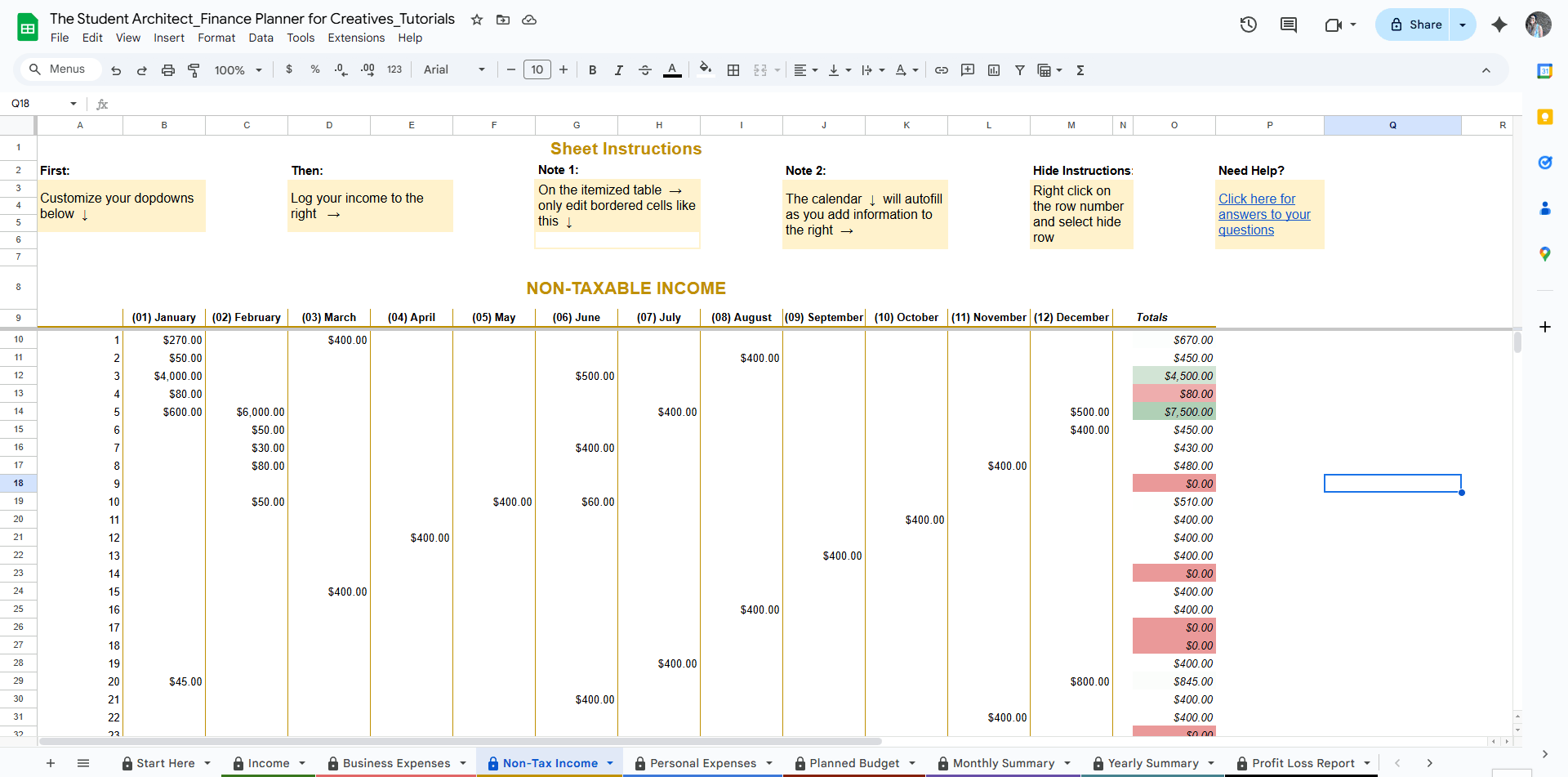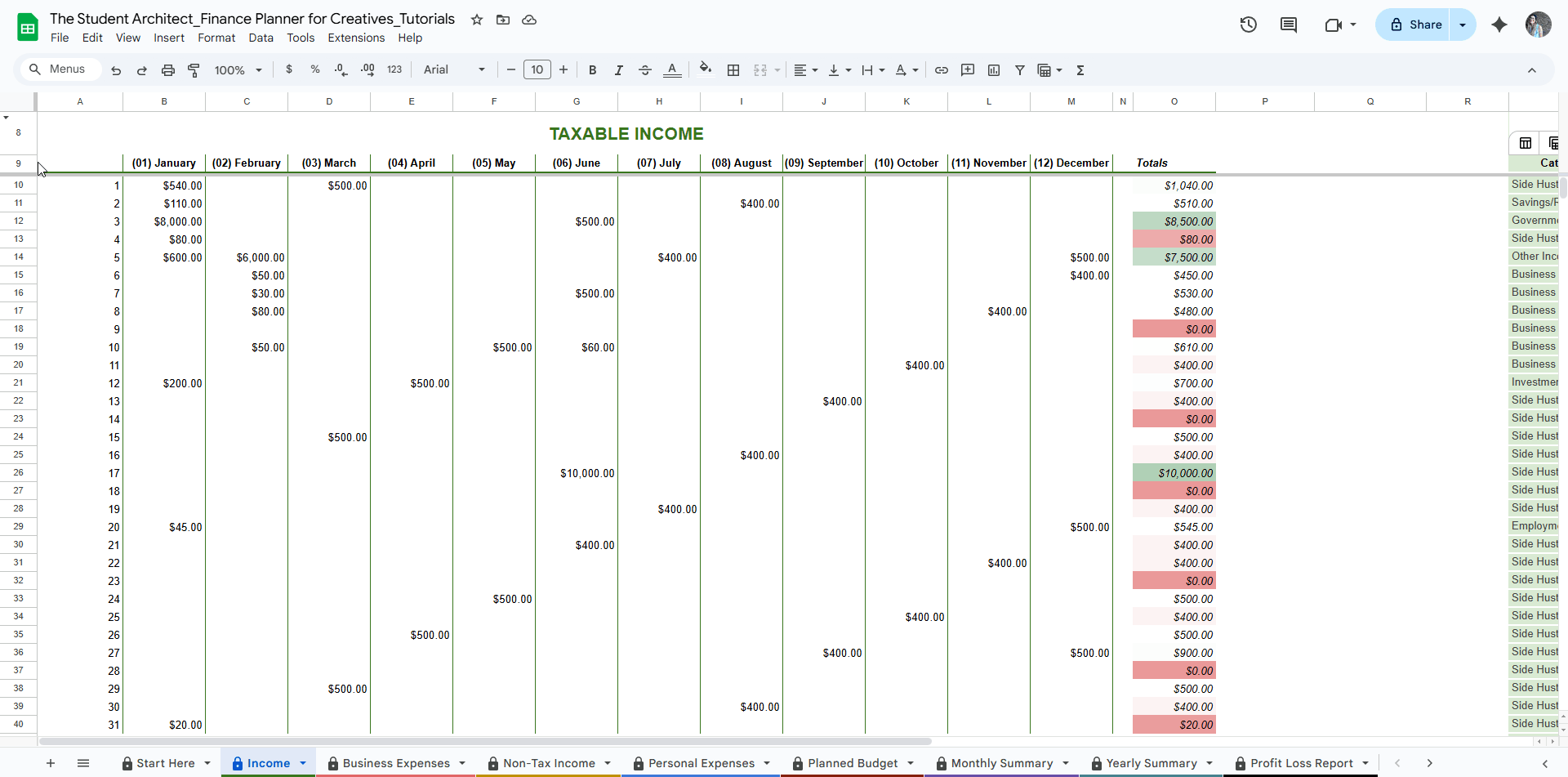All Categories > Customizing > How to Hide or Unhide Instruction Rows in the Finance Planner for Creatives
How to Hide or Unhide Instruction Rows in the Finance Planner for Creatives
Many sheets in the Finance Planner for Creatives include instruction rows to help you understand how to use each section. Once you’re familiar with how things work, you may want to hide these to keep your workspace clean and focused.
✅ How to hide instruction rows:
Click the row number on the far left (e.g., row 1).
Right-click and select "Hide row."
How to Hide Multiple Rows at Once
To hide a group of consecutive rows:
Click and drag across the row numbers on the left to select them
Then, right-click and choose “Hide rows”
To hide rows that aren’t next to each other:
Hold Ctrl (or Cmd on Mac), then click each individual row number you want to hide
Right-click one of the selected rows and choose “Hide rows”
To quickly select a range of rows between two points:
Click the first row number
Hold Shift, then click the last row number in the range
Right-click and choose “Hide rows”
🔍 How to unhide hidden rows or columns:
Look for the small arrow icon between rows or columns—click it to reveal hidden content.
💡 Tips:
You may see a popup warning when hiding or unhiding rows and columns. This warning can safely be ignored in this case. See more on popup warnings here →
Hiding instruction rows or columns can be helpful, but if you select an entire area (including hidden rows or columns) and try to clear it, you may accidentally delete hidden instructions or formulas.
Always double-check your selection before clearing data. See more on cells you should edit and how to safely clear data.