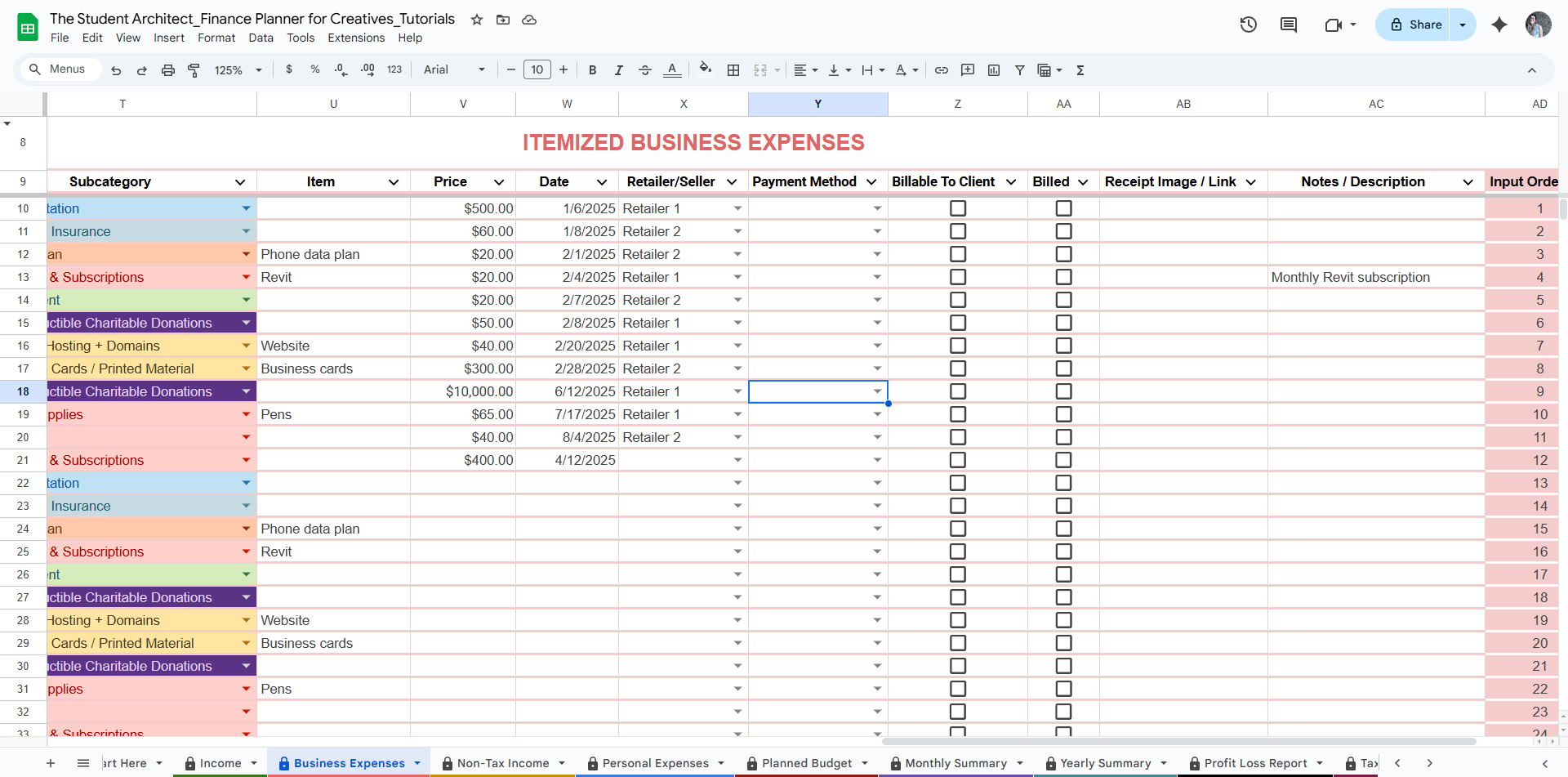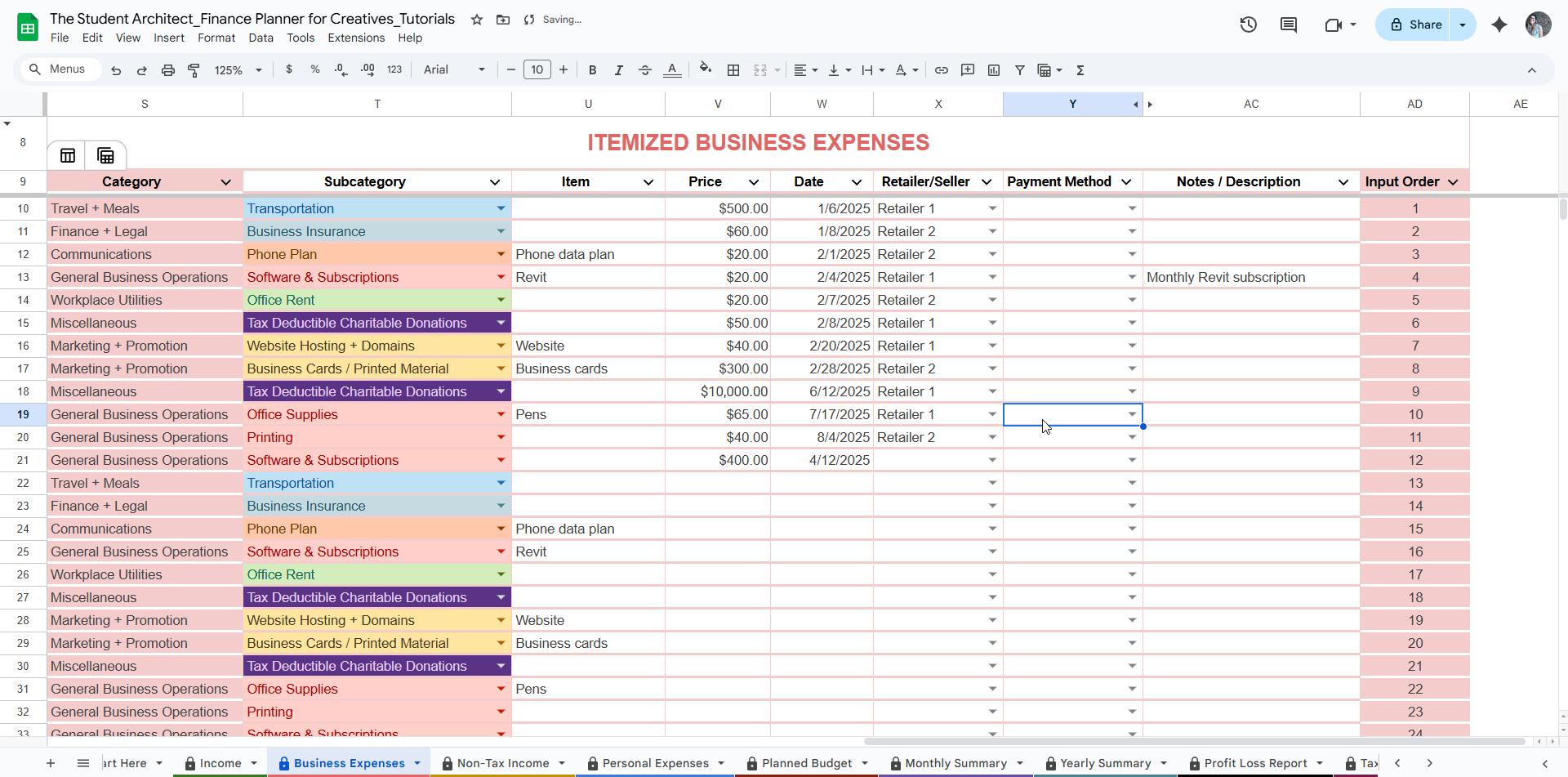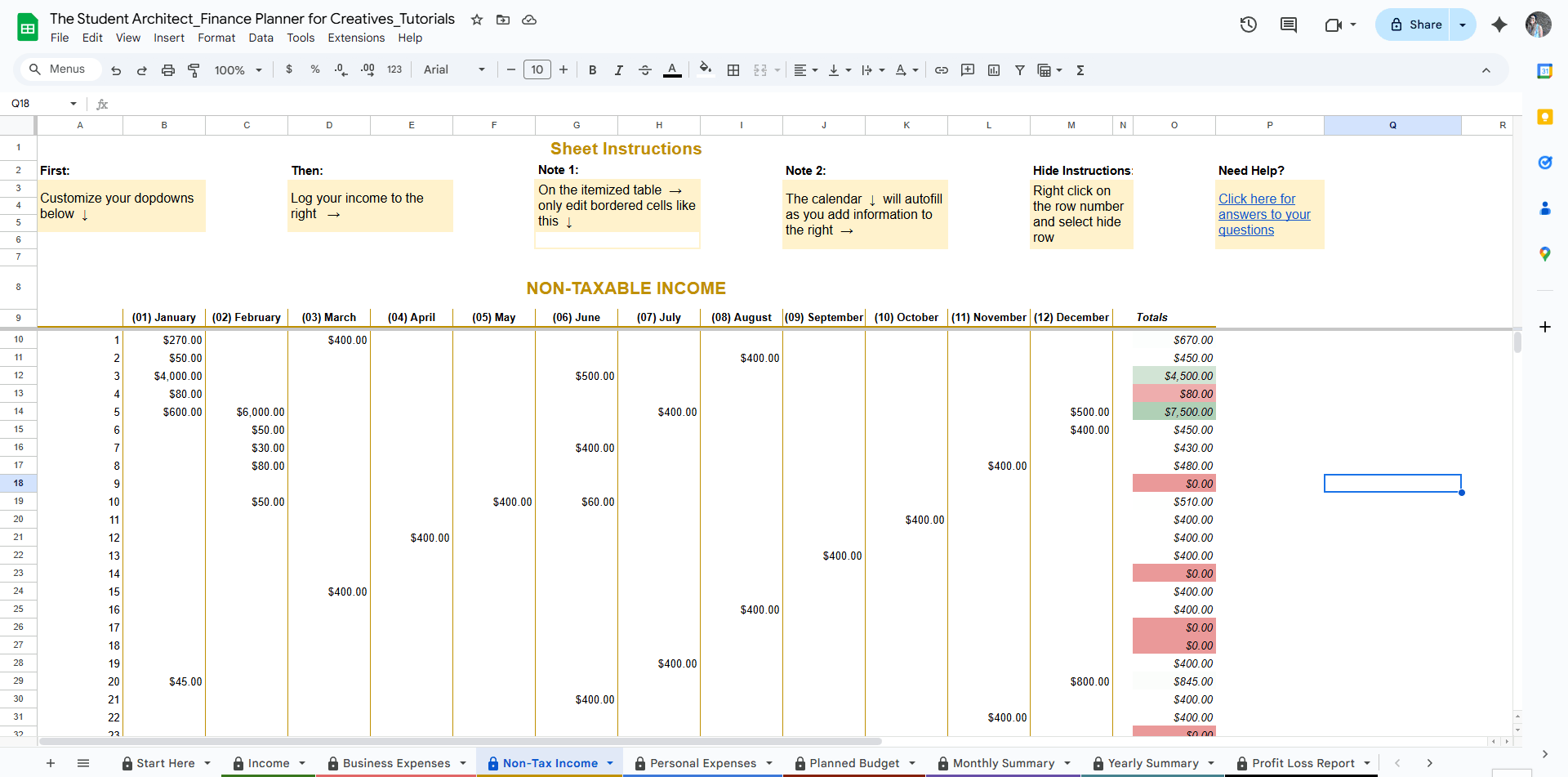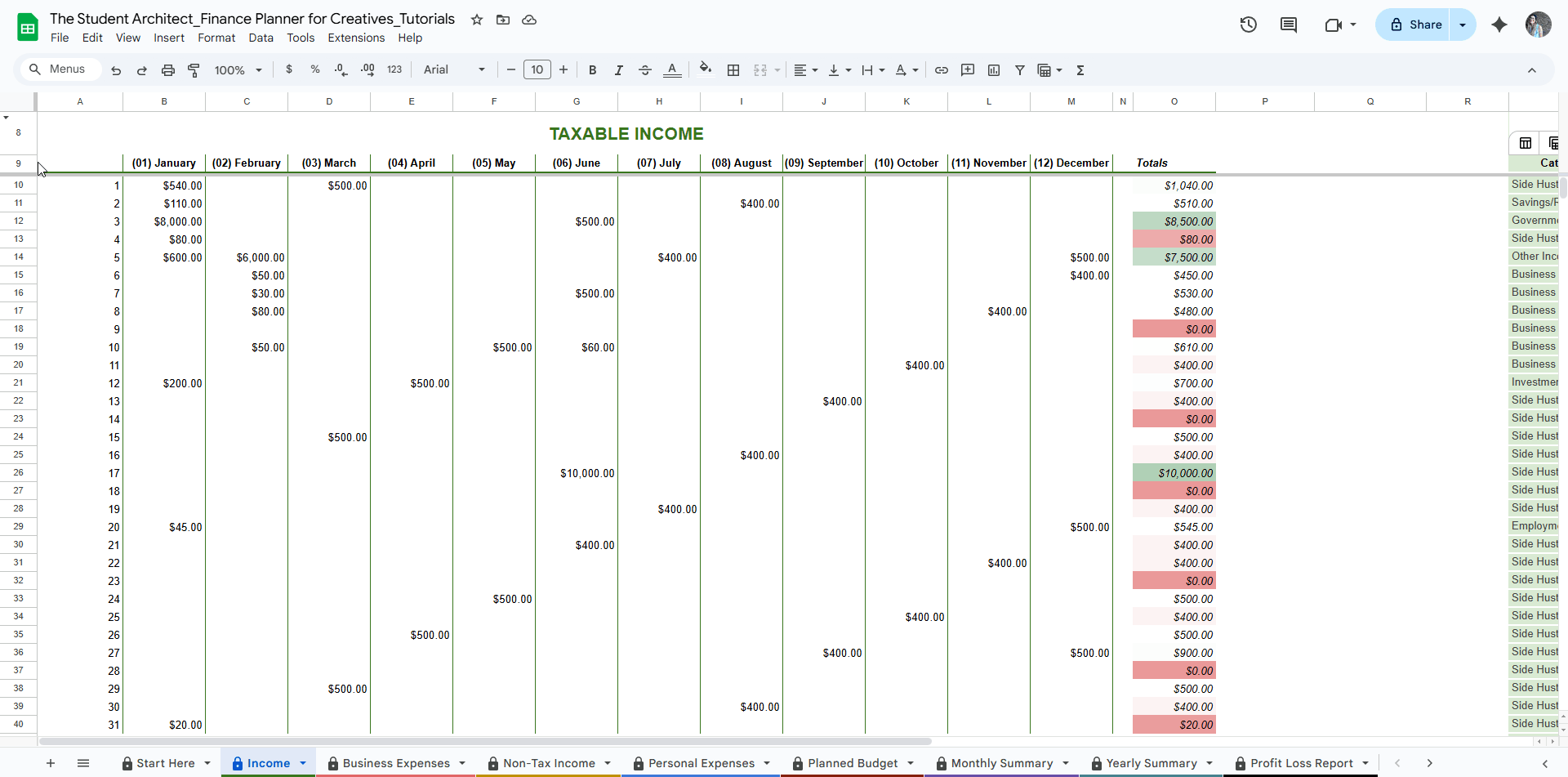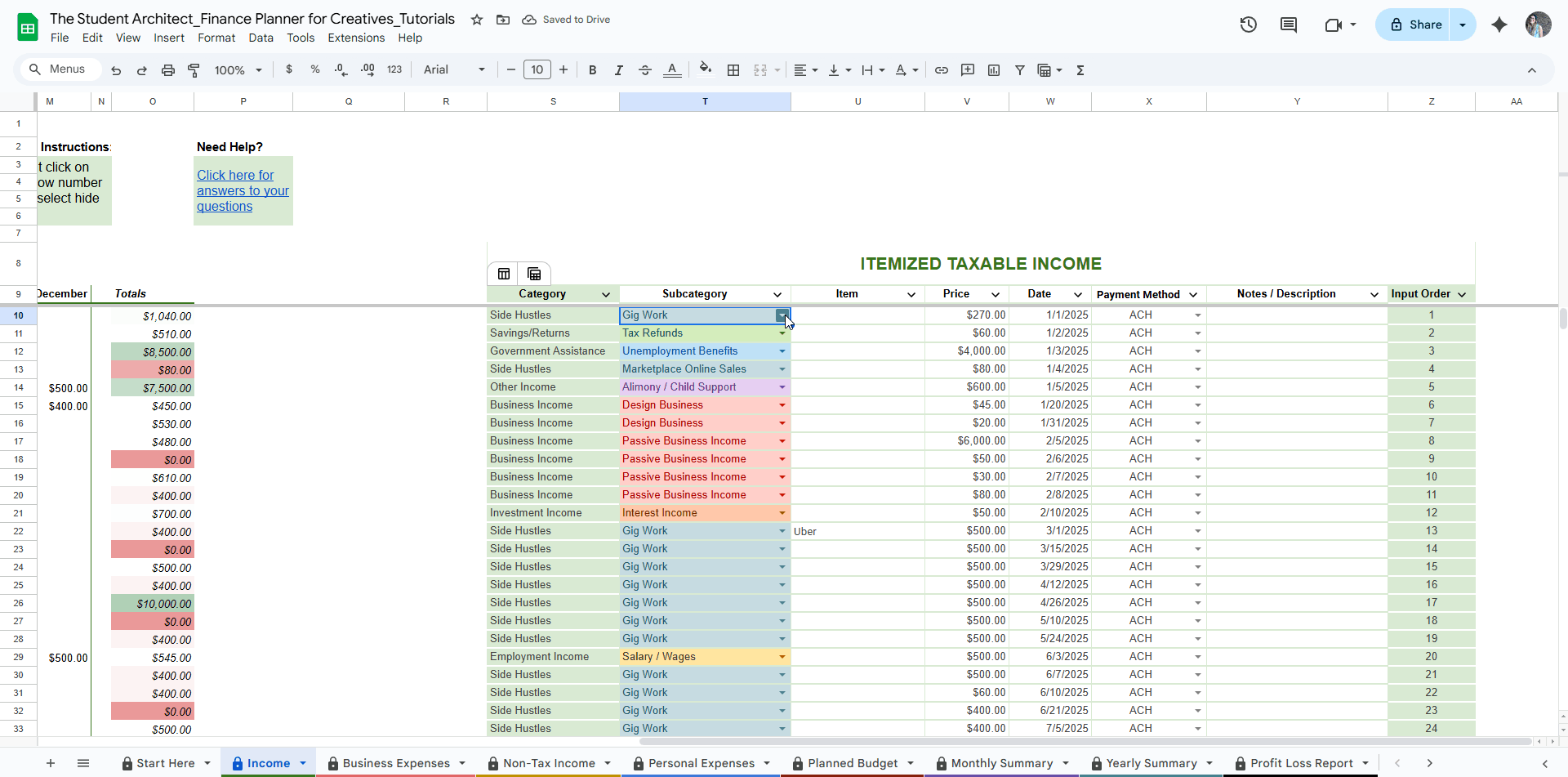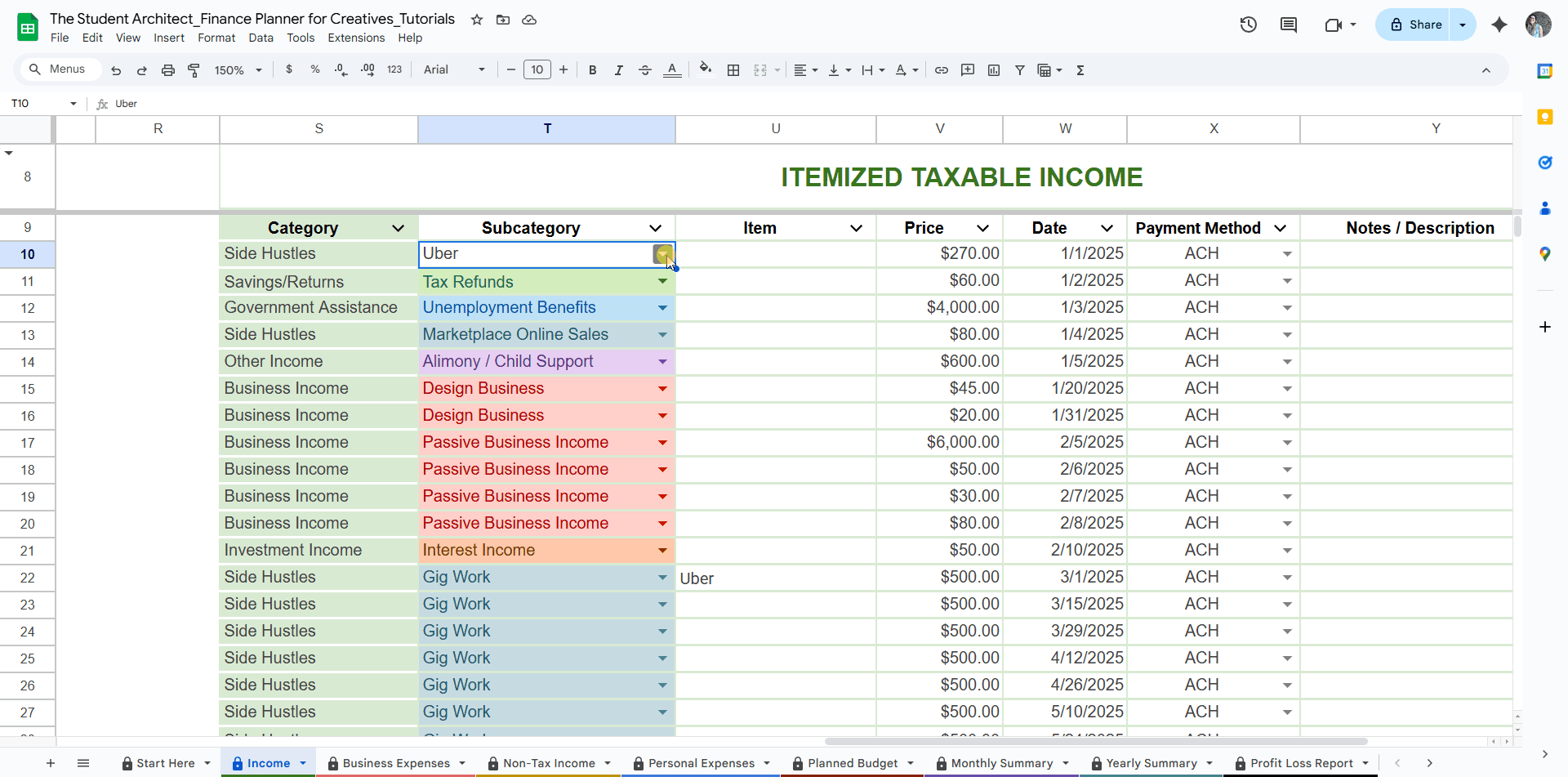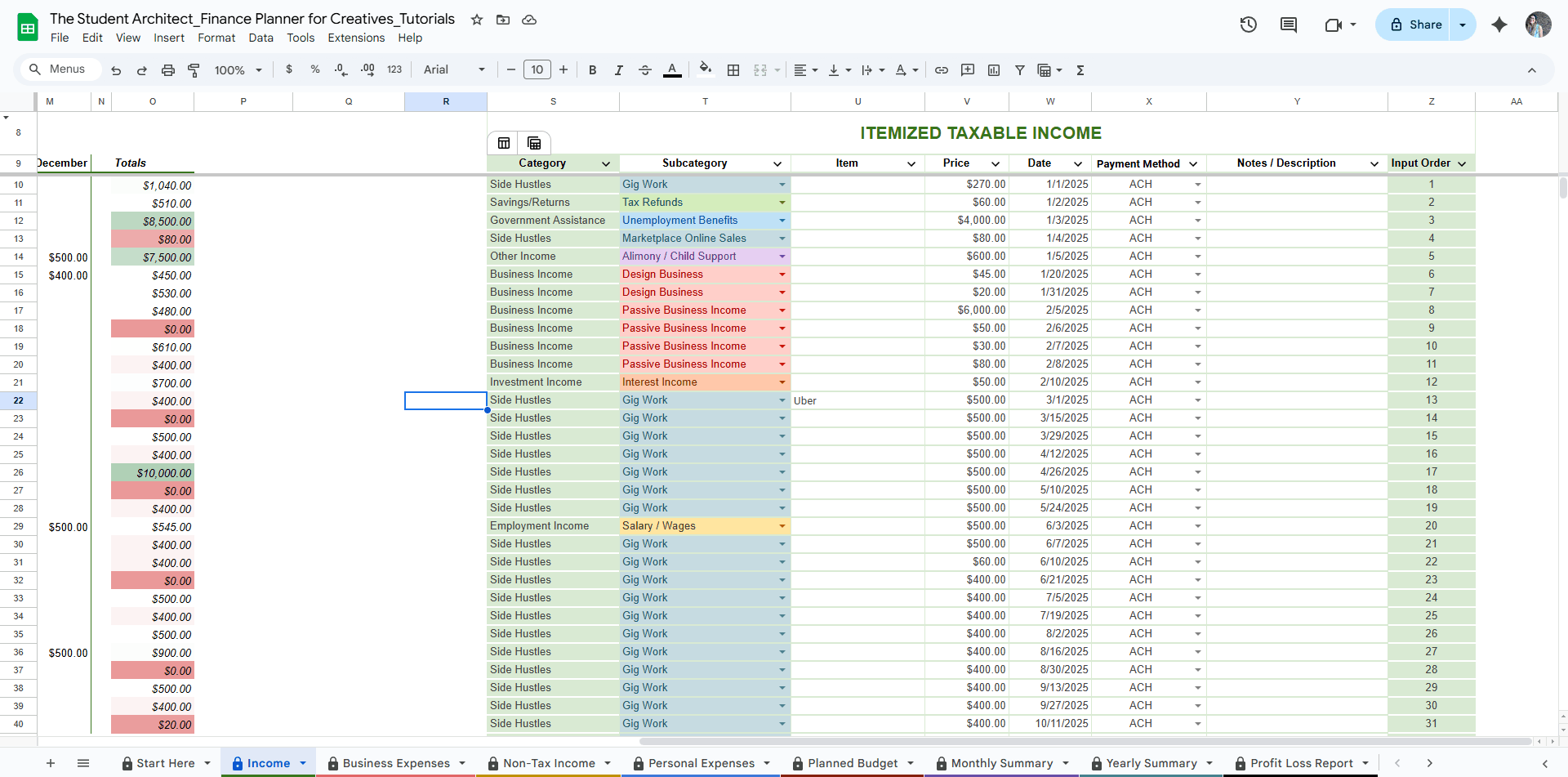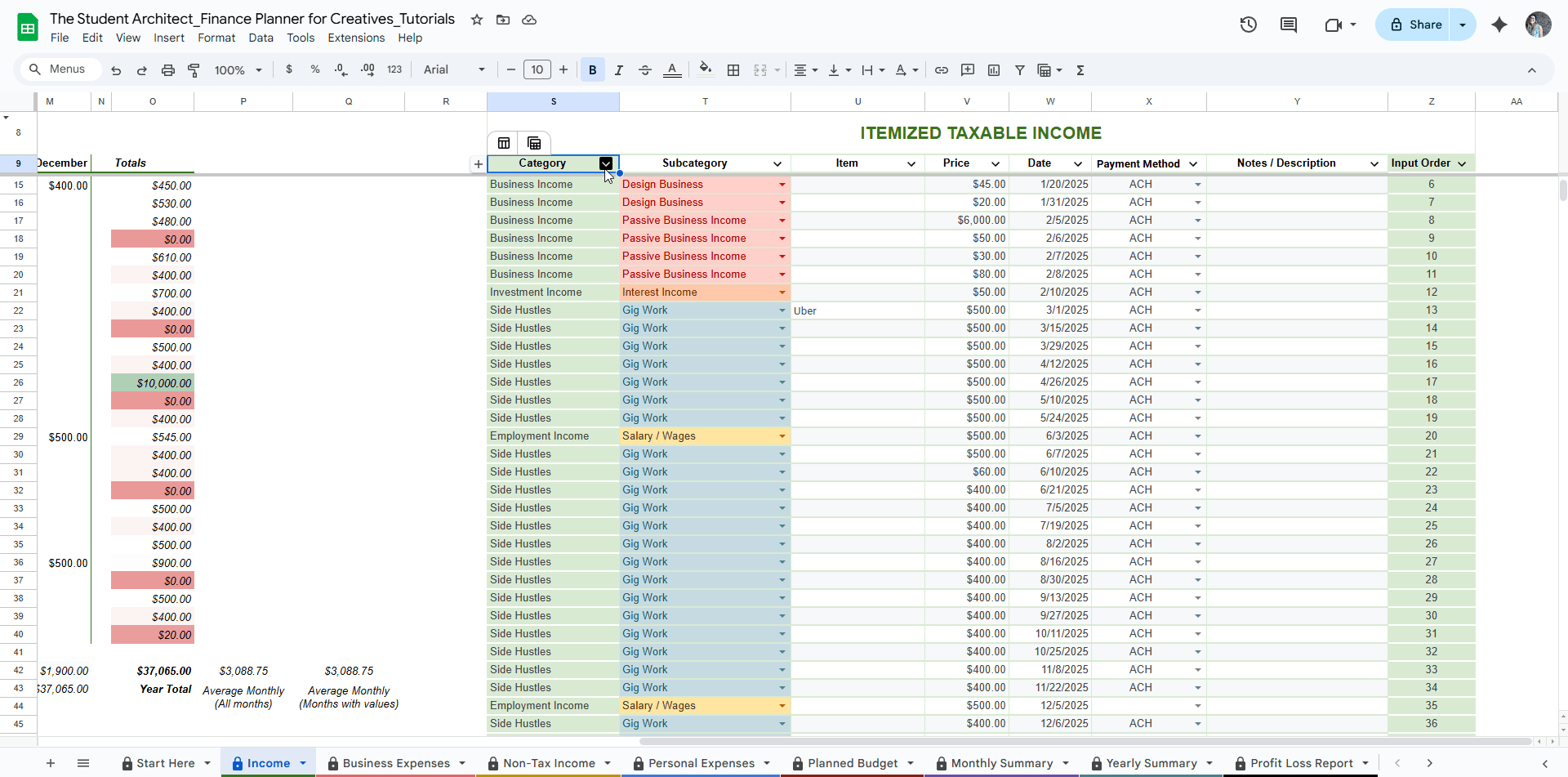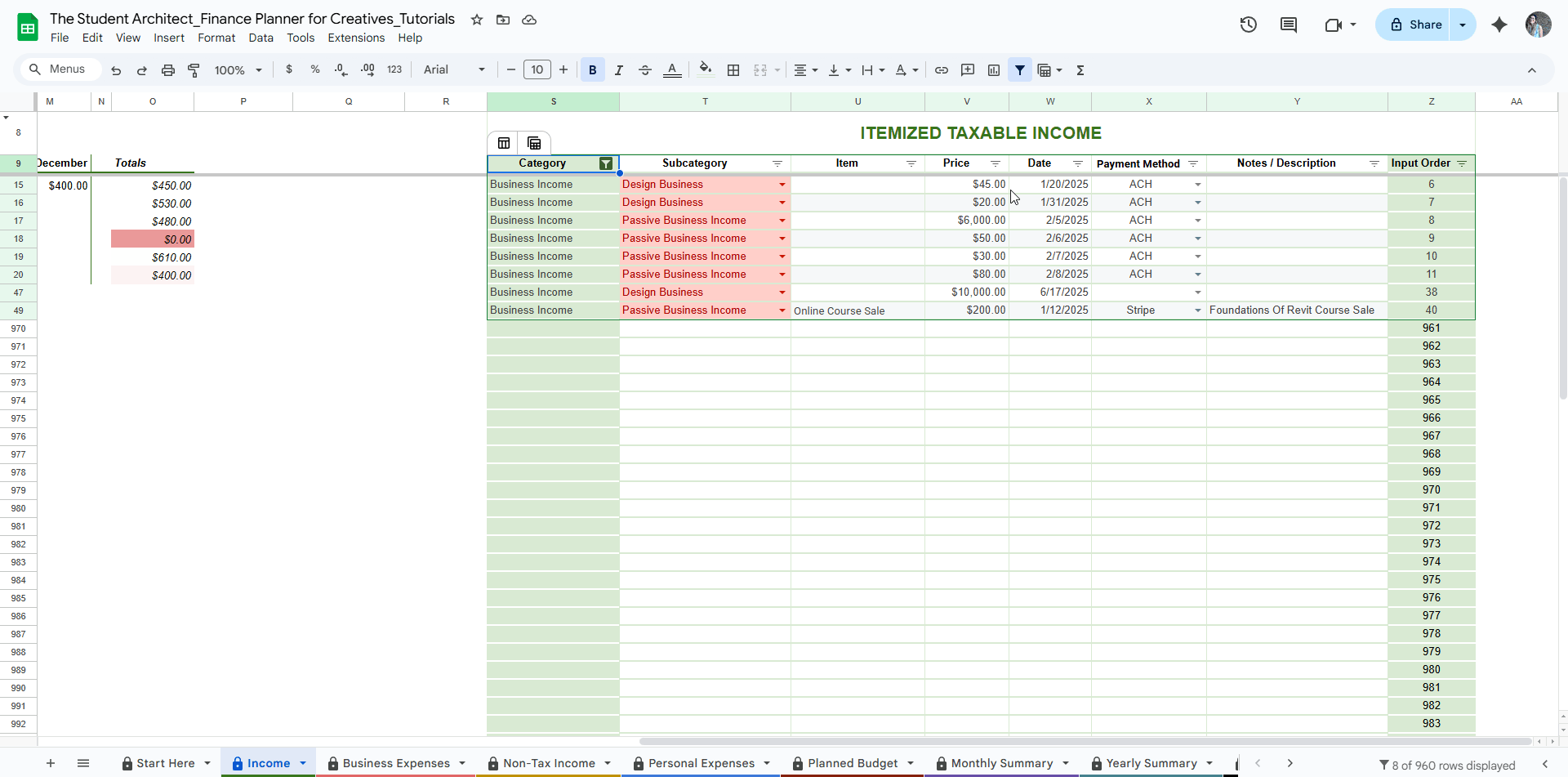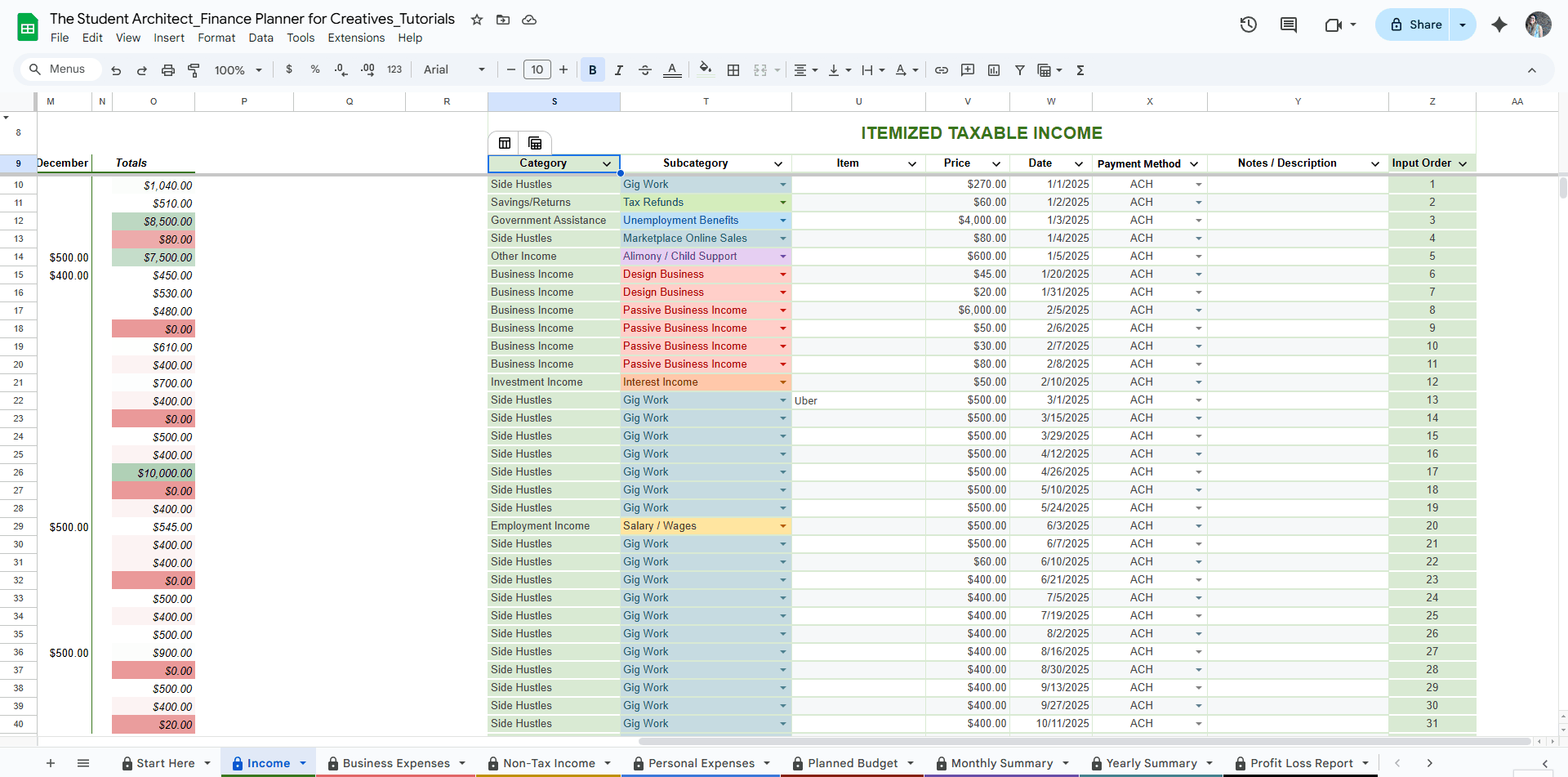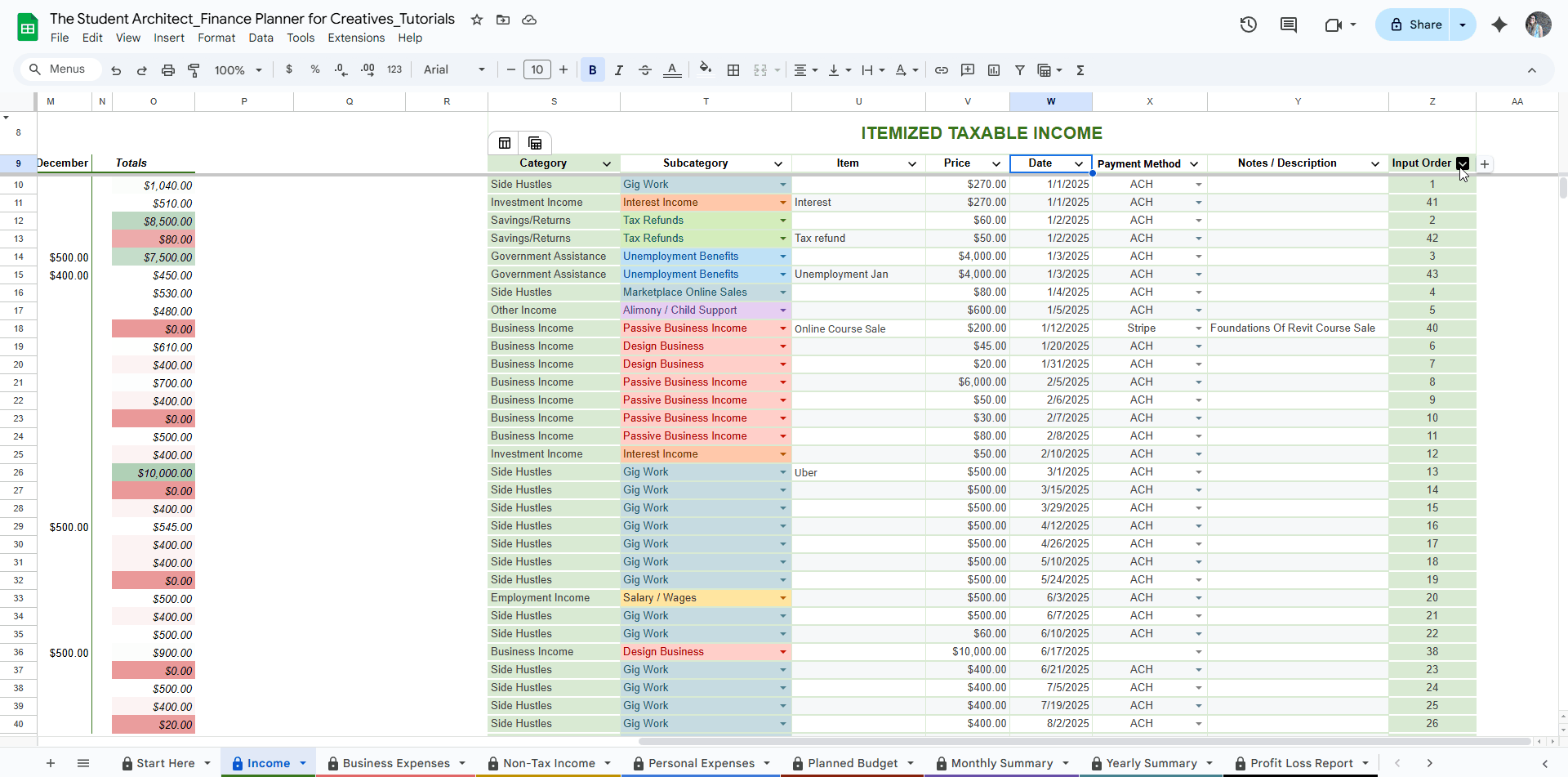All Categories > Customizing > How to Hide and Unhide Columns You Don’t Need in the Finance Planner for Creatives
How to Hide and Unhide Columns You Don’t Need in the Finance Planner for Creatives
If certain columns aren’t relevant to how you use the Finance Planner for Creatives—like Billable to Client or Billed on the Business Expenses sheet, or Payment Method on any Income or Expense sheet—you can easily hide them to simplify your view.
✅ To hide a column (or multiple columns):
Right-click on the column letter at the top or click the down arrow to the right of the column letter (e.g., column L)
Select "Hide column."
To hide multiple at once, click and drag across the letters of the columns you want to hide, then right-click and choose "Hide columns X–Y."
🔍 To unhide a column:
Look for the small arrow icon that appears between column letters (e.g., between K and M if L is hidden).
Click the arrow to unhide the column.
💡 Hiding a column doesn't delete its data—it simply removes it from view. This is great for customizing your workflow while keeping everything intact.
⚠️ Important Warning:
If you hide a column that contains formulas—such as the Category column on an Income or Expense sheet—and then drag-select the full table to clear data, any hidden cells will also be cleared, even if you can’t see them.
To avoid this:
Clear the cells in sections around the formula columns or cells, and you can temporarily unhide any formula-based columns first before selecting a large range to clear.