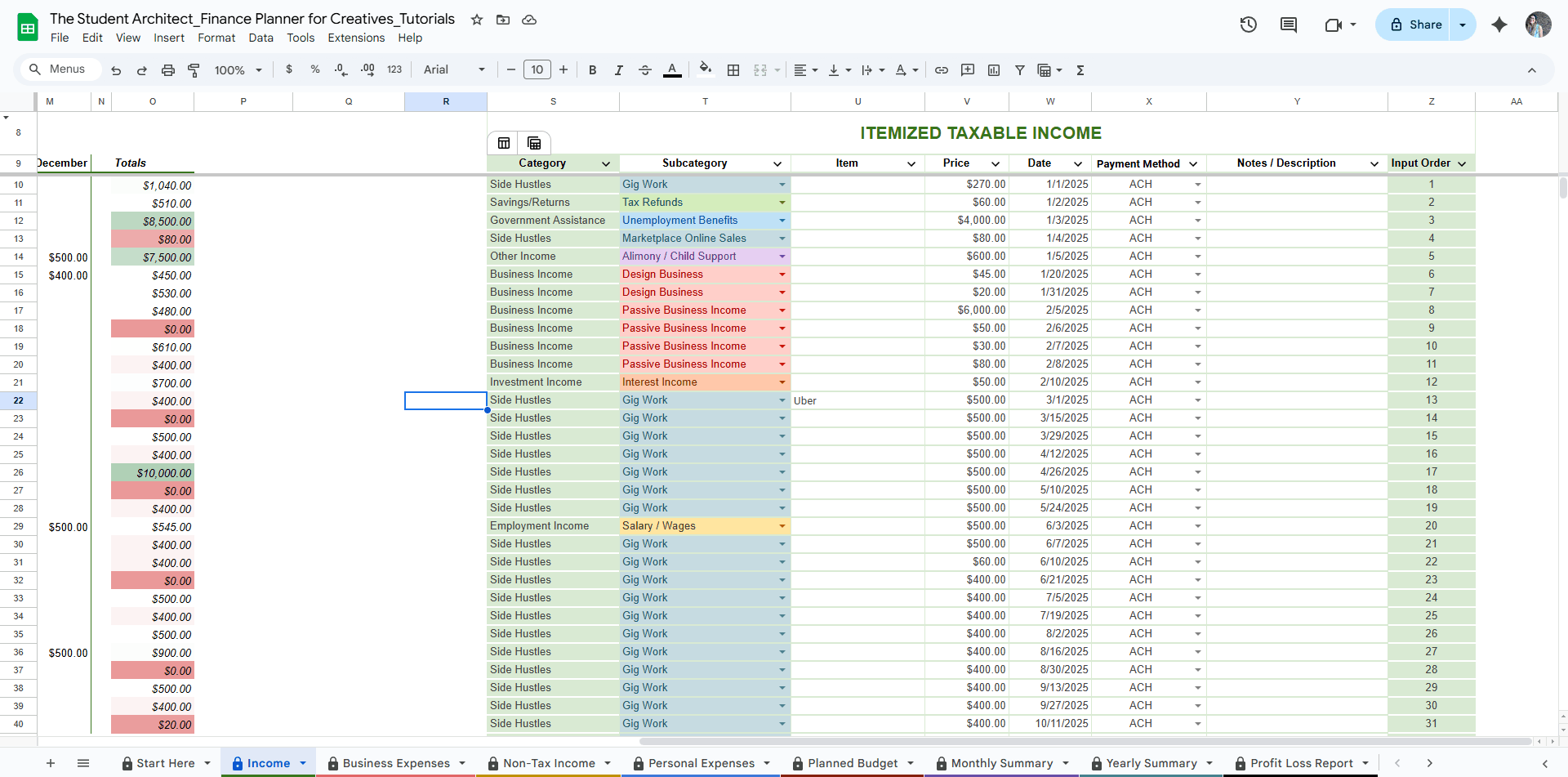All Categories > Customizing > How to Show Alternating Colors on Tables in the Finance Planner for Creatives
How to Show Alternating Colors on Tables in the Finance Planner for Creatives
Want to make your income and expense logs easier to scan in the Finance Planner for Creatives? You can turn on alternating row colors for better readability—especially helpful for longer tables.
✅ To apply alternating colors:
Hover over the top-left corner of the table. You’ll see two icons appear.
Click the left-most icon.
From the dropdown, choose Table Formatting → Show Alternating Colors.
For more options, select View Advanced Options to:
Customize your color palette
Adjust banding style
💡 Tips:
Alternating colors are just for looks—they won’t affect formulas, data, or dropdowns.
This works great on the Income and Expense Logs, where you’re regularly reviewing and entering data across many rows.
⚠️ Heads up:
A warning might pop up when applying formatting—you can safely ignore it if you're just adjusting colors. Nothing will be overwritten as long as you don’t edit or delete shaded or protected cells. See more on popup warnings here →