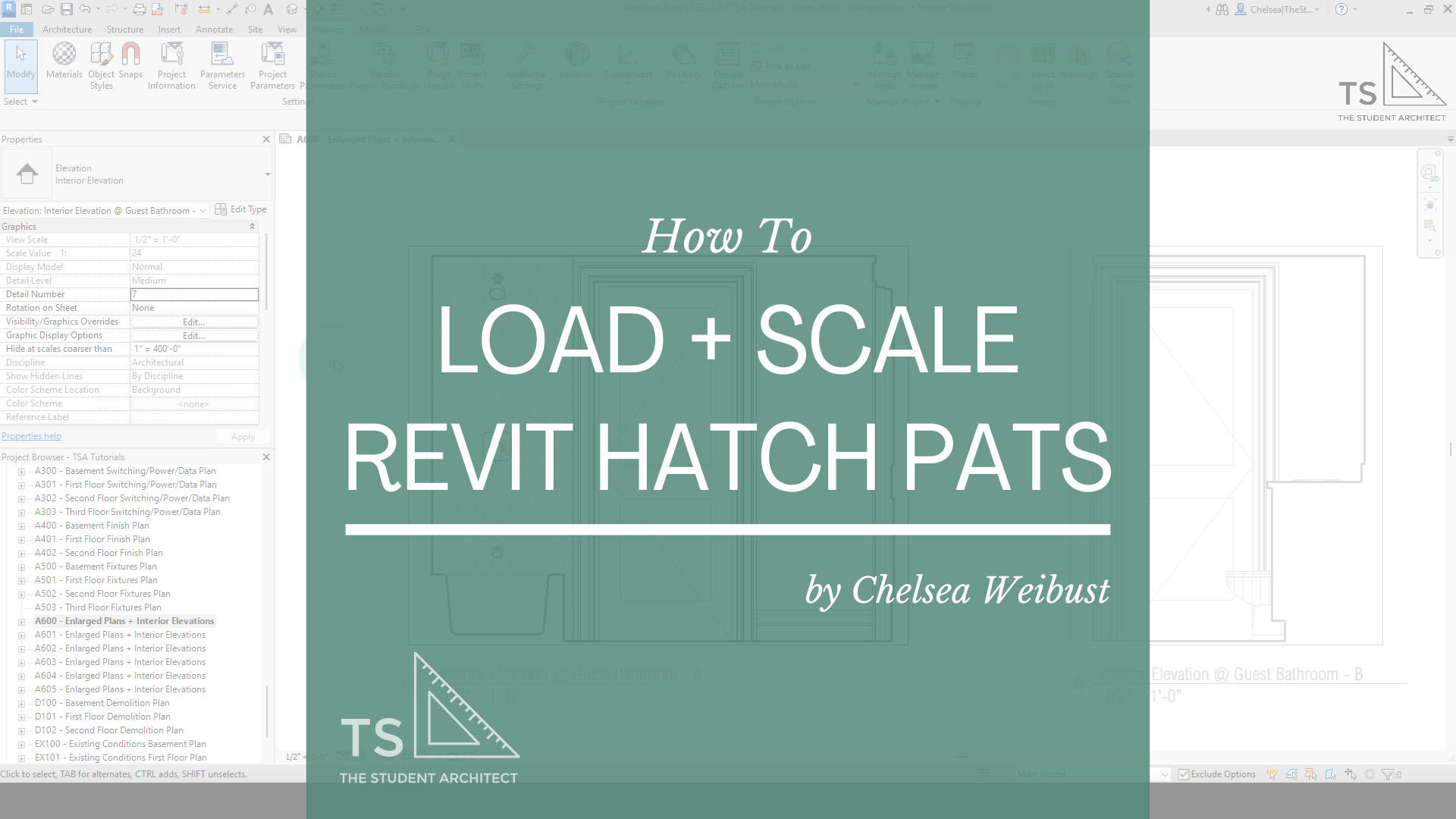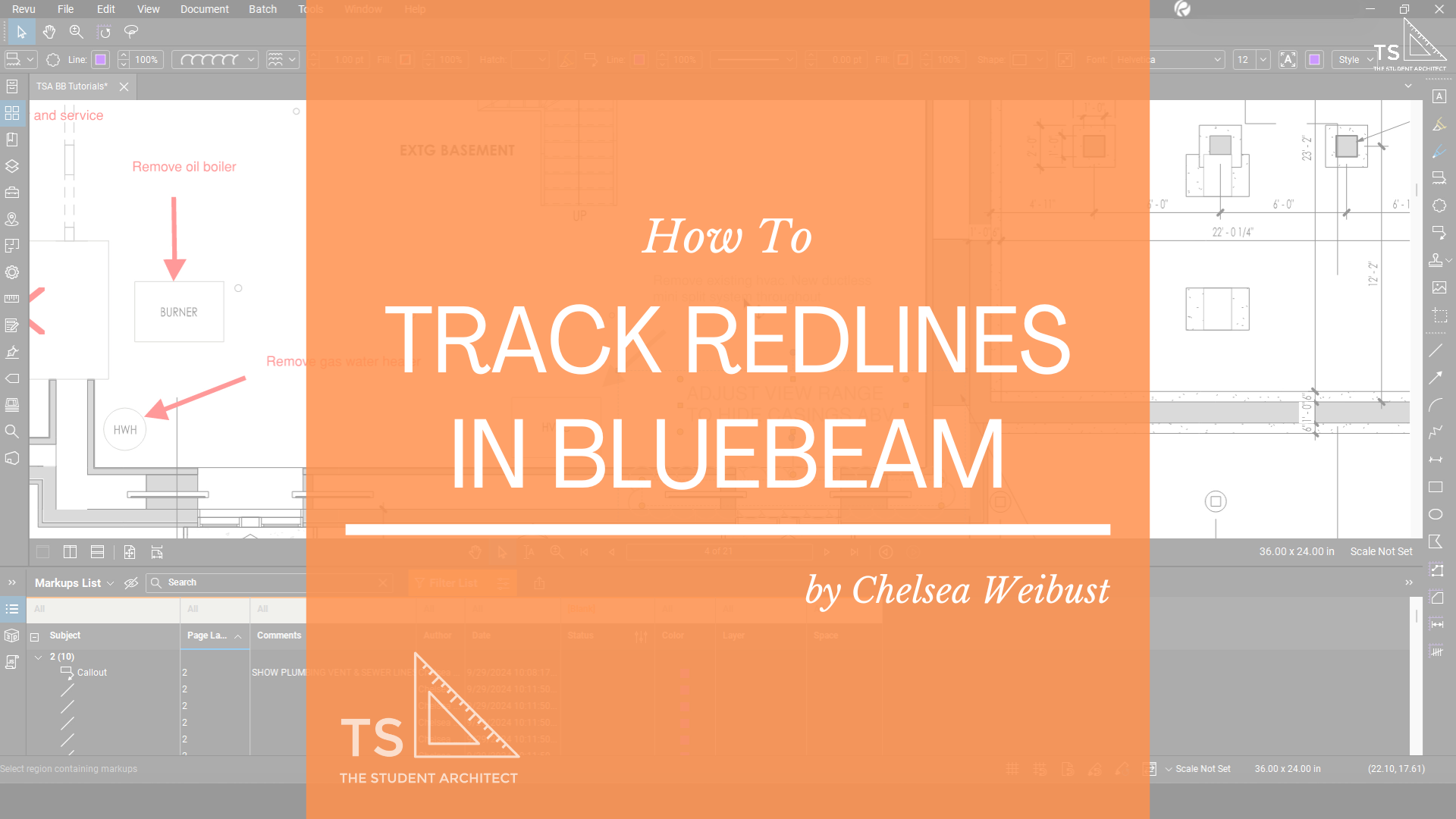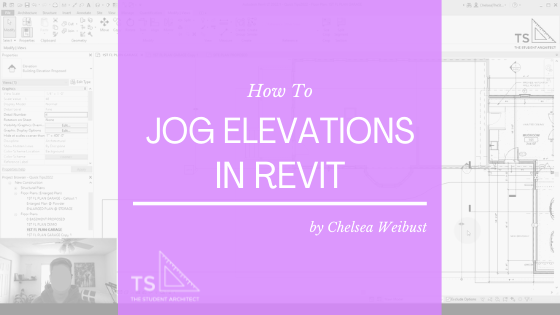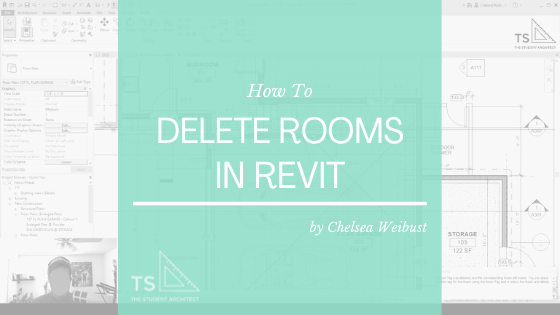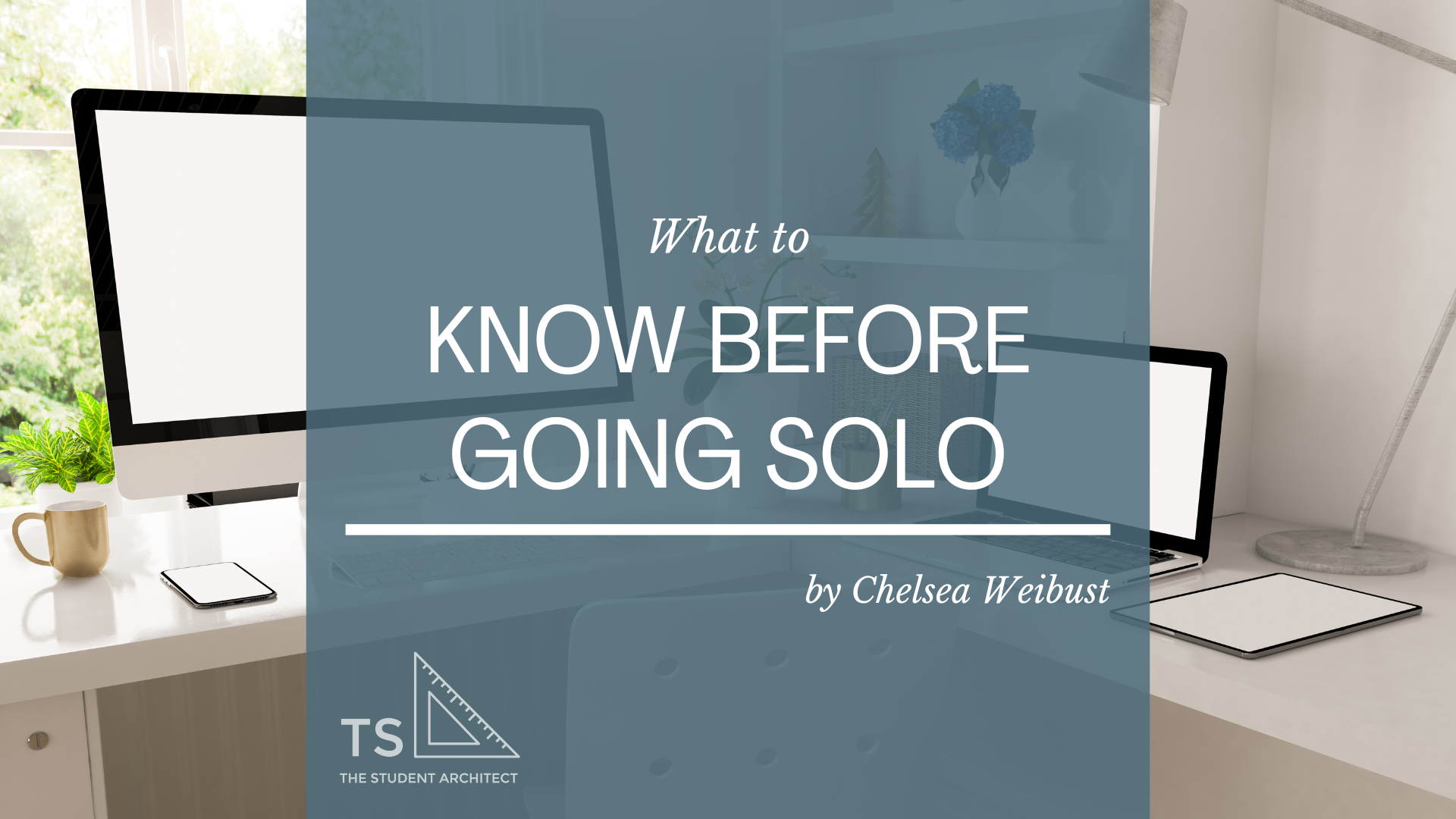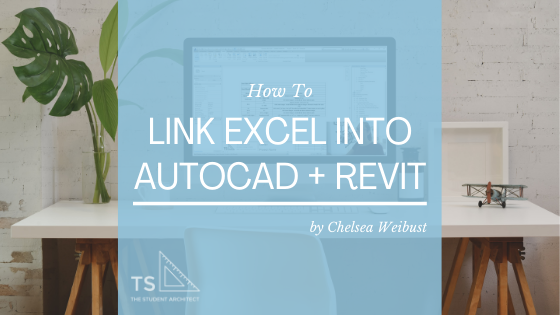Learn about the power of filtering selections while working in Revit. Whether you want to select multiple columns, floors hidden by walls, deselect elements, I'll show you how here!
Video Transcript
Hey there! My name is Chelsea from TheStudentArchitect.com and today I'm going to tell you all about filtering selections in Revit.
If you're looking for a more structured way to learn Revit, you can always check out my Foundations of Revit course at TheStudentArchitect.com/classes.
So let's say I want to select the second floor in this model. It's really tricky because it's within the wall. I think the edge of the floor is along the line of the structure, so it's not really going to be able to let me select it. Even if I tab through, it's not letting me select it, so the only option that I really have, I could go to a section view if I really wanted to, but that's not really what I want to do right now.
I just want to quickly get the floor, so what I'm going to do is, I'm just going to make a cross selection like that, and you can see that I'm selecting like 20 different things, I have 15 different objects, they're all different, so what I'm going to do is, I'm going to go up to Filter here, and this will show me all of the objects that I've selected.
So I know that I want the floor, so I'm just going to hit "check none" and go to floors, it's awesome. Hit apply, and you can see that it's selected just that. If I check none again, do just rooms, you can see it just shows me the rooms, so this is a really really powerful thing, especially when it's really difficult for you to select the one object that you're really trying to get.
So we're gonna hit OK, and now I can edit the boundary if I want to, and do whatever I want. I can change what the flooring is or anything like that, and that's just a super simple way to be able to filter through your selections.
Another thing that's really helpful is, if you have, let's say that we have different line types so I'm just gonna draw a bunch of different lines here, we're gonna draw overhead let's just like cross them over and make them all messy. We have flashing...
I don't know, so we're just gonna select all these things, let's select a few more things. The cool thing about this is that it helps to be very specific with naming your elements, and not only your components, but like line types, and things like that. It helps to be very specific. So the reason I'm saying this is because I've selected a bunch of different types of lines but the reason I know which one that I want to select, is because I've been very detailed in how I name each element.
So I have a 1 point line, I have a 5 point line, which just is a matter of how thick the line is or how dark the line is, I have overhead lines, I have detailed flashing, you know, I have very specific lines. I know if I want the detail flashing line all I have to do is click none and then detail flashing, hit apply, that's the only thing that it's going to select.
So it's really helpful to be very specific in how you're naming things and not to reuse the same line types just because they look similar or if it's the exact same line. If it's for different purposes, it really helps to specify exactly what you're using it for. So your hidden line and your flashing line might be the exact same line, it might have the same exact line structure and everything, the same thickness, but just naming it, taking the extra step to name it something specific or particular, it can really help you down the line, especially when you're trying to make selections and things like that and filter things out it makes it really really simple down the line.
So this is just a quick tip on the power of filtering your selections in Revit.
I hope that you found this video helpful, and if you did please hit the "LIKE" button, and if you have a friend that might find this helpful please share it with them. And if you haven't "SUBSCRIBED" already, just do it, just "SUBSCRIBE" and make sure you turn on the "BELL" so you get notifications when I post new videos.
If you want more free resources, you can head on over to TheStudentArchitect.com where you'll a bunch of free downloadable guides, blog posts, more videos, classes, all kinds of stuff. So if you're interested in any of that, head on over to TheStudentArchitect.com
I hope you have a wonderful day, and I'll see you next time, bye! P.S. Don't forget to check out my Foundations of Revit course for more in-depth Revit training!
Happy modeling!
♥ Chelsea