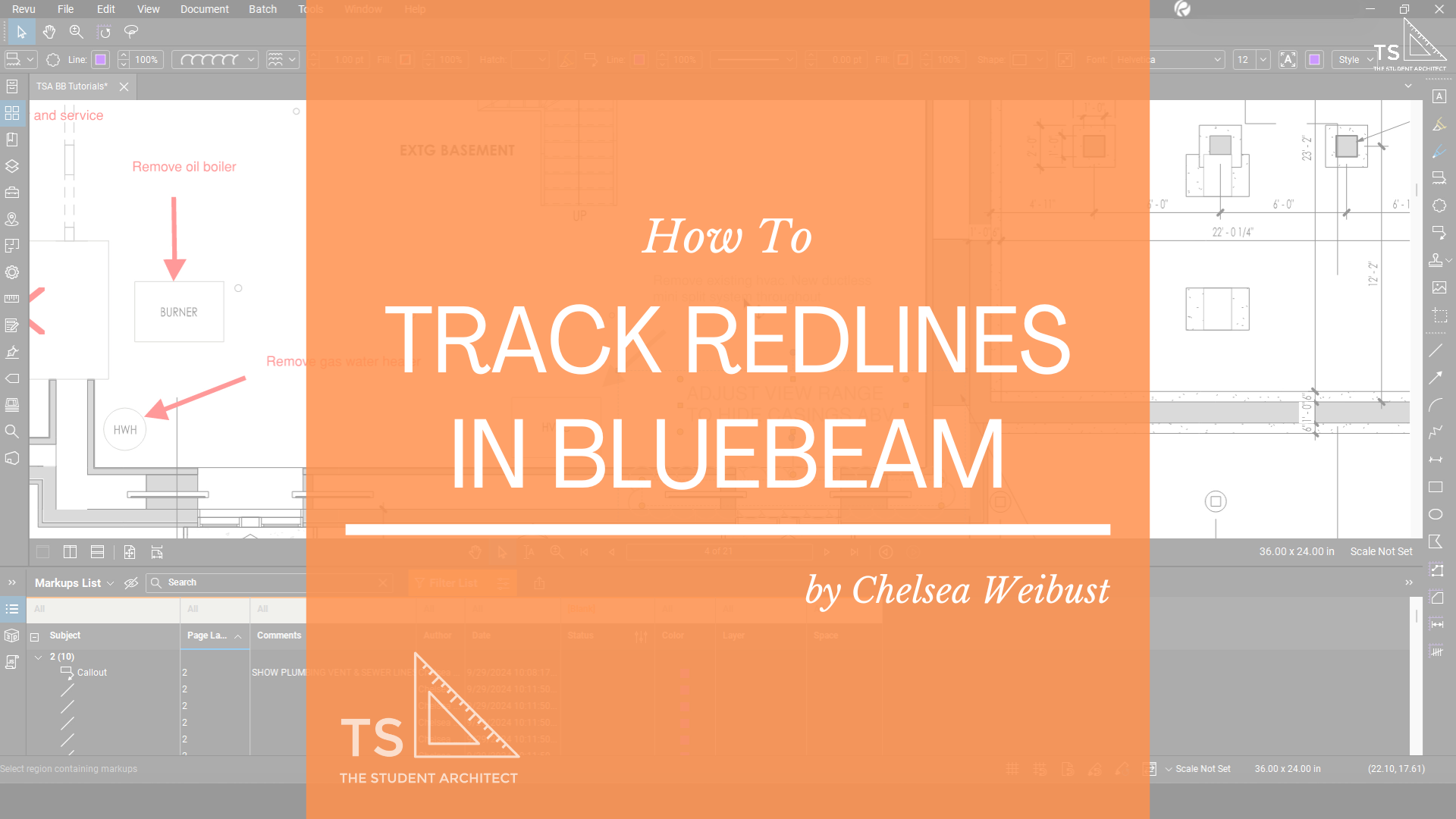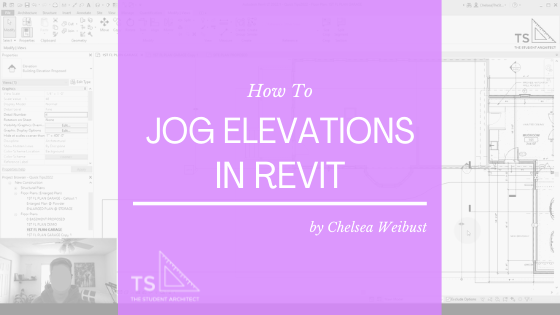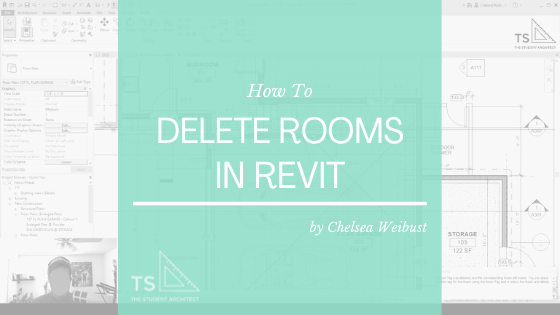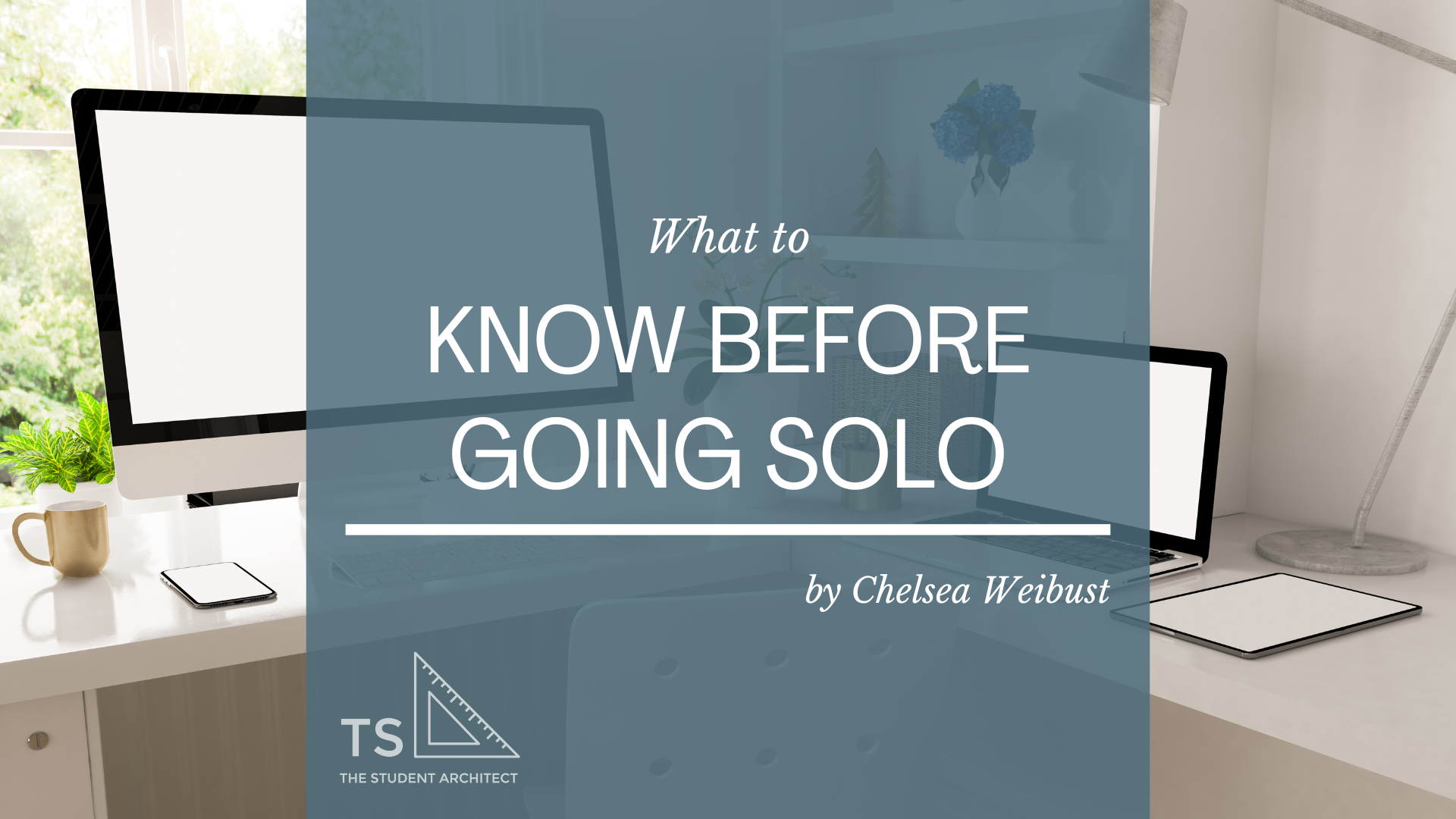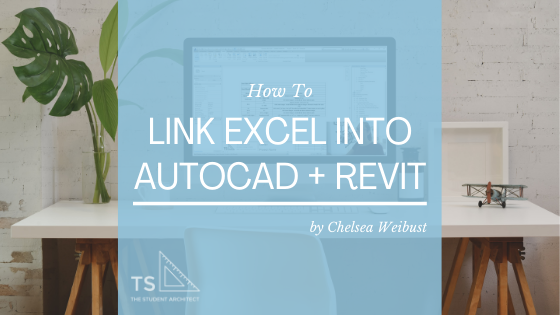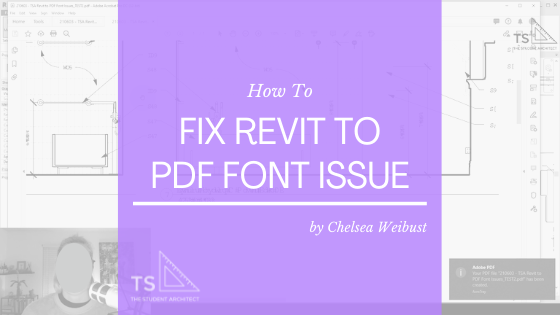
If you're having issues with fonts converting incorrectly when you try to plot from Revit to PDF, fear no more! Here I'll show you my quick fix to resolve the issue.
Video Transcript
Hey, what's going on my beautiful People out there!
I’m Chelsea from TheStudentArchitect.com and if you're looking for a more structured way to learn Revit, you can always check out my Foundations of Revit course at TheStudentArchitect.com/classes.
I know it's been a long time since I've posted a video but this was an issue that I spent a lot of time trying to figure out, and I thought that it might help somebody else out, so I figured I might as well make a video about it!
Before I begin, I just want to say Happy Pride Month to my fellow LGBTQ+ People and I also want to say a belated Happy Memorial Day to all of my military People out there! I appreciate you and the work that you do, and to everybody else, what's up!
Alright, let's hop into this video.
So if you've run into this issue where you're working in Revit, and you go to plot out your project, and send it to PDF and then you end up getting something that looks like this... yeah, I know not ideal.
So I spent hours trying to figure out what the issue was. I was changing settings within PDF, I was uninstalling and reinstalling fonts and all kinds of stuff, so I'm happy to say that I did find a fix for this problem, and if this is your issue, if you're working with non-native fonts, which is what I was working with, if we hop over into Revit, you can see that this is plain English, and this is the result of what I got when I tried to print this out.
So, the font that I'm using, if I click on this text box here, is Arial Nova Condensed Light, and so since that's not a native font, I had to download it onto my computer and there's some kind of issue where, I don't know if it's a Revit issue, or if it's a computer, issue or a PDF issue, I really, I'm not sure. I think it might be a computer issue, but I'm going to tell you what the fix is.
So before we do that, I'm just going to 'CTRL P' to print, just to show you that that was the result that I got when I tried to print. We're just going to print this current window that we have, I'll hit OK to do a little test print here.
You'll see that I've already done one, we'll just add a '2' hit save, and again, we have this very interesting language that my computer decided to use in place of this font that it couldn't figure out.
So the fix that I found, we're going to be quick and dirty about this, 'CTRL P' to print again. We'll go into Properties and this sneaky little setting right here "rely on system fonts only, do not use document fonts" if you uncheck that, hit OK, hit OK again, we're gonna say "corrected" this time, because I know it's gonna work, hit "save" and look at that! It worked!
Isn't that crazy? What a silly little setting that unfortunately took me hours to find, and I'm hoping that you're finding this video early on in your exploratory process in trying to figure this issue out, and I hope that this helps you out.
If you like this video, be sure to give it a "THUMBS UP" because that really helps out my channel a lot. It helps other people find tutorials like this, and if you haven't already, "SUBSCRIBE" because why not! That lets YouTube know that you like content like this, and it'll give you more of it.
Again, I want to say thank you to all of my people out there, I appreciate you. I know I haven't been here in a while, but I expect to be around a lot more in the future. So I hope you have a great day!
I know we got a purple background, things are getting weird, be weird with me, why not? Let's be weird together!
Alright, I'll see you next time, see ya! P.S. Don't forget to check out my Foundations of Revit course for more in-depth Revit lessons, and more!
Happy modeling!
♥ Chelsea
Chelsea Weibust is the creator and writer behind The Student Architect, an online space devoted to helping architects and architecture students improve their skills and knowledge in architecture and design.
Related Posts
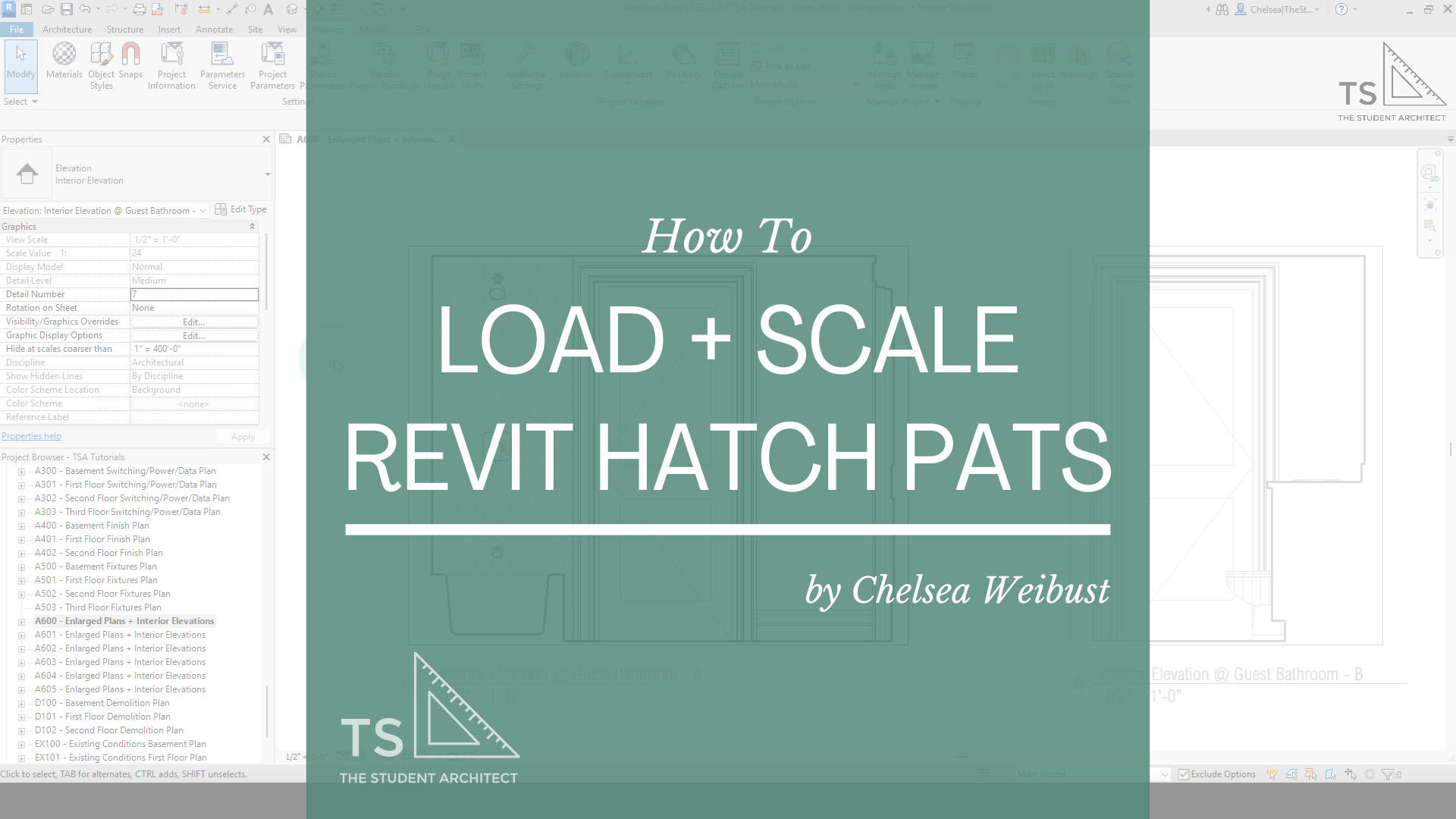
Hey Friends! If you recently switched over to Revit 2024 or 2025 like I did, you probably have a lot of questions about some of the latest changes. For one, Toposurfaces are now called Toposolids, and they work very differently. One of the questions I keep getting asked is now to change the depth of the topography in the latest Revit versions. In this video, I'll show you how to do it.
Here I'll show you how to create sloped ceilings including vaulted ceilings with multiple slopes.
Have an object obstructing your elevation view? In this quick tips video, I'll show you how to jog your elevation cut line so you can cut beyond those objects.
Is your Revit topography way too deep or so shallow that your foundation walls poke through it? In this quick tip video, I'll show you how to quickly change the depth of your topography so you don't have to draw in fill regions on all of your views!
Looking for a way to make your section line cut through different spaces that don't align in your Revit project? In this video, I'll show you how you can jog your section lines into multiple segments, modify the locations of your cut lines, and reset your section cut.
Confused as to why the room you thought you deleted is still in your project? Here I'll show you how to properly delete rooms from your Revit projects.
Loading 2D profiles into Revit can be a little confusing. Here, I'll show you two quick and easy ways to load profiles into your Revit projects so you can create fascias, gutters, wall sweeps, interior trim, and more!
Popular posts you might like
If project inquiries have dropped off, timelines are getting pushed, or clients are suddenly tightening their budgets—you’re not alone. Economic instability has a ripple effect across the architecture world (and every other industry). But while things might be slower on the surface, this season can still be an opportunity to recalibrate, rethink, and rebuild stronger.
Thinking about leaving firm life behind to go out on your own? Whether you’re daydreaming about flexible hours, better clients, or finally doing work your way, the leap into freelancing or starting your own business can be both exciting and overwhelming. In this post, I’m sharing what I wish I’d known before I made the jump—from mindset shifts to real talk about money—so you can feel more prepared, confident, and grounded as you move toward freedom.
Did you just start using Revit, or have you been using it for a while? I’m willing to bet you’ve made some of these mistakes yourself at some point. These are some of the worst Revit mistakes I’ve seen in my years of teaching Revit and working with other designers. How many of these are you guilty of?
I’ve written and spoken about how to survive all-nighters, but it’s best if we can avoid them in the first place, right?
All-nighters are very unhealthy for you, especially if you find yourself doing them all the time. Working for hours on end, especially overnight, can cause you to make mistakes in your work, can make you sick, and can be seriously dangerous if you’re working on models with knives and machinery without sleep. Here are my tips on how to avoid all-nighters.
Whether you’re looking to freelance, become a solopreneur, or start a small design business, these tips will help you start off your journey on the right foot. You may want to use this as a checklist or just a guide; either way, these are all tips…
Spend more time making money, doing what you love to do, rather than wasting time doing accounting! Here I’ll show you just how easy it is to track your hours and bill your clients using professional looking invoices.
These are my tips and tricks for doing existing conditions surveys so you can learn best practices for how to keep your drawings clean and organized and avoid forgetting to document important information.
One of the biggest issues I see in projects is duplicate information. This is something I always try to avoid whenever I can. This might mean duplicate information within a single Revit file across multiple sheets, or duplicate information between different programs. One of the best ways to avoid this issue is to link files into your projects rather than manually typing in the information into multiple places so any changes only have to be made once and will update across all of your files.
If you’re looking for a free customizable method for tracking your time and invoicing your clients then look no further! This is the system I created and used when I first began freelancing which was a huge step up from using my notebook. If you hate doing math, I’ll show you the formulas you need to make sure your hours and amounts due are calculated correctly. Best of all you can fully customize your invoices to get them to look however you envisioned!
You can do an existing conditions survey simply with a pen, paper, and measuring tape, but it would take hours longer and leave you with much less documentation than if you were to use these recommended tools.